Posted by : Cyber Freak
Thursday, 22 December 2011
Hello,
This Forum Section Is Totally Dedicated or Related To The "PC TIPS & TRICKS" Where You Will Get All The Latest & Old Tricks For Your System. You Are Allowed To Share Your Knowledge With Us. Remember Visitors, Any Kind of Spam, Abuse & Promotion Will Not Be Tolerated. Be thankfull to them who helped you out. Check All the Tips & Tricks In Comments Below.
Thank You & Happy Blogging.
Regards : Cyber Technology News.
This Forum Section Is Totally Dedicated or Related To The "PC TIPS & TRICKS" Where You Will Get All The Latest & Old Tricks For Your System. You Are Allowed To Share Your Knowledge With Us. Remember Visitors, Any Kind of Spam, Abuse & Promotion Will Not Be Tolerated. Be thankfull to them who helped you out. Check All the Tips & Tricks In Comments Below.
Thank You & Happy Blogging.
Regards : Cyber Technology News.
- Back to Home »
- ╚»╚»PC - TIPS & TRICKS«╝«╝

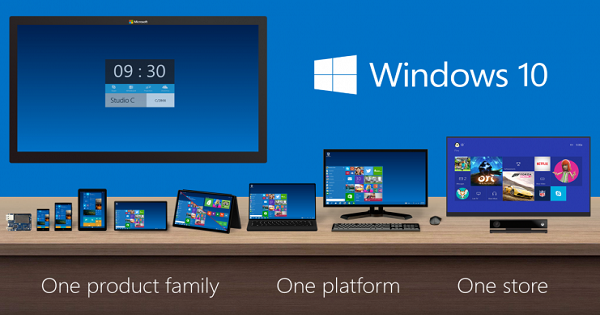













Speed up Mozilla Firefox about 150x Faster!!!
ReplyDeleteIf you are using firefox like me then you should try this.
1. Type "about:config" into the address bar and hit return. Scroll
down and look for the following entries:
network.http.pipelining
network.http.proxy.pipelining
network.http.pipelining.maxrequests
Normally the browser will make one request to a web page at a time.
When you enable pipelining it will make several at once, which really
speeds up page loading.
2. Alter the entries as follows:
Set "network.http.pipelining" to "true"
Set "network.http.proxy.pipelining" to "true"
Set "network.http.pipelining.maxrequests" to some number like 150. This
means it will make 150 requests at once.
3. Lastly right-click anywhere and select New-> Integer.
Name it "nglayout.initialpaint.delay" and set its value to "0".
This value is the amount of time the browser waits before it acts on information it receives.
4.After altering the entries given above close the firefox window and restart.
Some shortcuts for Windows XP users!!
ReplyDeleteNow you can open them fast!!!
Some shortcuts for Windows XP users!!
Press
'Windows key' + R and type the following (without qoutes) :
"winword" to open Word.
"powerpnt" to open Powerpoint.
"excel" to open Excel "mspaint" to open Paint.
"notepad" to open Notepad.
"wmplayer" to open Windows Media Player.
"wordpad" to open Wordpad.
"sndrec32" to open Sound Recorder.
"iexplore" to open Internet Explorer.
"firefox" to open Firefox.
"msconfig" to control startup.
"services.msc" to manage the Services.
ONE CLICK COMPUTER LOCK, !!!!!!!
ReplyDeleteNow What u have to do is to just follow the steps to create a one-click Computer Lock shortcut on your desktop:
1. On your desktop, right-click on a blank spot and point to New, then click on Shortcut.
2- Now click BROWSE Button and then gave any Path where u want to place that shortcut. ( best place for this is Desktop)
3- Now click Next and then type any name (of ur choice) for that Icon (icon for Lock of Computer)
4- Now right-click the newly created icon and choose its Propertes (pop-up-menu)
5- Now click on Shortcut Tab
6- in Front of TARGET address bar. just copy and paste the following line
%windir%\system32\rundll32.exe user32.dll,LockWorkStation
Login with multiple ids at the same time in Yahoo!
ReplyDeleteFollow these steps : ->
* Go to Start ==> Run ==>> Type regedit, hit enter
* Go to HKEY_CURRENT_USER -> Software -> Yahoo -> pager -> Test
* On the right pane ==>> right-click and choose new Dword value .
* Rename it as Plural.
* Double click and assign a decimal value of 1.
* Now close registry and restart yahoo messenger.
* For signing in with new id open another messenger .
GENERAL KEYBOARD SHORTCUTS
ReplyDeleteCTRL+C (Copy)
• CTRL+X (Cut)
• CTRL+V (Paste)
• CTRL+Z (Undo)
• DELETE (Delete)
• SHIFT+DELETE (Delete the selected item permanently without placing the item in the Recycle Bin)
• CTRL while dragging an item (Copy the selected item)
• CTRL+SHIFT while dragging an item (Create a shortcut to the selected item)
• F2 key (Rename the selected item)
• CTRL+RIGHT ARROW (Move the insertion point to the beginning of the next word)
• CTRL+LEFT ARROW (Move the insertion point to the beginning of the previous word)
• CTRL+DOWN ARROW (Move the insertion point to the beginning of the next paragraph)
• CTRL+UP ARROW (Move the insertion point to the beginning of the previous paragraph)
• CTRL+SHIFT with any of the arrow keys (Highlight a block of text)
• SHIFT with any of the arrow keys (Select more than one item in a window or on the desktop, or select text in a document)
• CTRL+A (Select all)
• F3 key (Search for a file or a folder)
• ALT+ENTER (View the properties for the selected item)
• ALT+F4 (Close the active item, or quit the active program)
• ALT+ENTER (Display the properties of the selected object)
• ALT+SPACEBAR (Open the shortcut menu for the active window)
• CTRL+F4 (Close the active document in programs that enable you to have multiple documents open simultaneously)
• ALT+TAB (Switch between the open items)
• ALT+ESC (Cycle through items in the order that they had been opened)
• F6 key (Cycle through the screen elements in a window or on the desktop)
• F4 key (Display the Address bar list in My Computer or Windows Explorer)
Useful Gmail Account Shortcut keys
ReplyDeletef Press simple f help you to forward email message to next
Shift+I Use to mark email message as read
Shift+u Use to mark email message as unread
r Reply to the sender of mail
a Reply to the all email recipients
Ctrl+c Use to save current email as draft
Z Press z key to undo any previous action
? Display the keyboard shortcut keys help
c Press c button to compose an new email message
/ Press / button to move your cursor in search box
u Press u key to refresh your email account to view latest email
! Press ! key to mark an email message as spam
p Press p key to move cursor to precious message
. Press . key to display more options
Esc Escape cursor from any current field.
Microsoft Windows [Version 5.2.3790]
ReplyDelete(C) Copyright 1985-2003 Microsoft Corp. PART 1C:\Documents and Settings\Administrator>cd\
C:\>help
For more information on a specific command, type HELP command-name
ASSOC - Displays or modifies file extension associations.
ATTRIB - Displays or changes file attributes.
BREAK - Sets or clears extended CTRL+C checking.
BOOTCFG- Sets properties in boot.ini file to control boot loading.
CACLS - Displays or modifies access control lists (ACLs) of files.
CALL - Calls one batch program from another.
CD - Displays the name of or changes the current directory.
CHCP - Displays or sets the active code page number.
CHDIR - Displays the name of or changes the current directory.
CHKDSK - Checks a disk and displays a status report.
CHKNTFS - Displays or modifies the checking of disk at boot time.
CLS - Clears the screen.
CMD - Starts a new instance of the Windows command interpreter.
COLOR - Sets the default console foreground and background colors.
COMP - Compares the contents of two files or sets of files.
COMPACT- Displays or alters the compression of files on NTFS partitions.
CONVERT - Converts FAT volumes to NTFS. You cannot convert the
Current drive.
PART 2
COPY - Copies one or more files to another location.
DATE - Displays or sets the date.
DEL - Deletes one or more files.
DIR - Displays a list of files and subdirectories in a directory.
DISKCOMP - Compares the contents of two floppy disks.
DISKCOPY - Copies the contents of one floppy disk to another.
DISKPART - Displays or configures Disk Partition properties.
DOSKEY - Edits command lines, recalls Windows commands, and
creates macros.
DRIVERQUERY - Displays current device driver status and properties.
ECHO - Displays messages, or turns command echoing on or off.
ENDLOCAL - Ends localization of environment changes in a batch file.
ERASE - Deletes one or more files.
EVENTQUERY - Displays event log entries for specified criteria.
EXIT - Quits the CMD.EXE program (command interpreter).
FC Compares two files or sets of files, and displays the
differences between them.
FIND - Searches for a text string in a file or files.
FINDSTR - Searches for strings in files.
FOR - Runs a specified command for each file in a set of files.
FORMAT - Formats a disk for use with Windows.
FSUTIL - Displays or configures the file system properties.
FTYPE - Displays or modifies file types used in file extension
associations.
GOTO - Directs the Windows command interpreter to a labeled line in
a batch program.
GPRESULT - Displays Group Policy information for machine or user.
GRAFTABL - Enables Windows to display an extended character set in
graphics mode.
PART 3 >> HELP Provides Help information for Windows commands.
ReplyDeleteIF - Performs conditional processing in batch programs.
LABEL - Creates, changes, or deletes the volume label of a disk.
MD - Creates a directory.
MKDIR - Creates a directory.
MODE - Configures a system device.
MORE - Displays output one screen at a time.
MOVE - Moves one or more files from one directory to another
directory.
OPENFILES - Displays files opened by remote users for a file share.
PAGEFILECONFIG - Displays or configures Pagefile properties.
PATH - Displays or sets a search path for executable files.
PAUSE - Suspends processing of a batch file and displays a message.
POPD - Restores the previous value of the current directory saved by
PUSHD.
PRINT - Prints a text file.
PROMPT - Changes the Windows command prompt.
PUSHD Saves the current directory then changes it.
PART 4
RD - Removes a directory.
RECOVER - Recovers readable information from a bad or defective disk.
REM - Records comments (remarks) in batch files or CONFIG.SYS.
REN Renames a file or files.
RENAME - Renames a file or files.
REPLACE - Replaces files.
RMDIR - Removes a directory.
SET - Displays, sets, or removes Windows environment variables.
SETLOCAL - Begins localization of environment changes in a batch file.
SC - Displays or configures services (background processes).
SCHTASKS - Schedules commands and programs to run on a computer.
SHIFT - Shifts the position of replaceable parameters in batch files.
SHUTDOWN - Allows proper local or remote shutdown of machine.
SORT - Sorts input.
START - Starts a separate window to run a specified program or command.
SUBST - Associates a path with a drive letter.
SYSTEMINFO - Displays machine specific properties and configuration.
TASKLIST - Displays all currently running tasks including services.
TASKKILL - Kill or stop a running process or application.
TIME - Displays or sets the system time.
TITLE - Sets the window title for a CMD.EXE session.
TREE - Graphically displays the directory structure of a drive or
path.
TYPE - Displays the contents of a text file.
VER - Displays the Windows version.
VERIFY - Tells Windows whether to verify that your files are written
correctly to a disk.
VOL - Displays a disk volume label and serial number.
XCOPY - Copies files and directory trees.
WMIC - Displays WMI information inside interactive command shell.
How to make your Desktop Icons Transparent
ReplyDeleteGo to Control Panel > System, > Advanced > Performance area > Settings
button Visual tab "Use drop shadows for icon labels on the Desktop"
How to Convert FAT to NTFS file system
ReplyDeleteTo convert a FAT partition to NTFS, perform the following steps.
Click Start, click Programs, and then click Command Prompt.
In Windows XP, click Start, click Run, type cmd and then click OK.
At the command prompt, type CONVERT [driveletter]: /FS:NTFS.
Convert.exe will attempt to convert the partition to NTFS.
NOTE: Although the chance of corruption or data loss during the conversion from FAT to NTFS is minimal, it is best to perform a full backup of the data on the drive that it is to be converted prior to executing the convert command. It is also recommended to verify the integrity of the backup before proceeding, as well as to run RDISK and update the emergency repair disk (ERD).
>> Trick to lock your private folder <<
ReplyDeleteSuppose you want to lock the folder games in d: which has the path D:\Games .In the same drive create a text file and type
ren games games.{21EC2020-3AEA-1069-A2DD-08002B30309D}
Now save this text file as loc.bat
create another text file and type in it
ren games.{21EC2020-3AEA-1069-A2DD-08002B30309D} games
Now save this text file as key.bat
Now you can see 2 batch files loc and key.Press loc and the folder games will change to control panel and you cannot view its contents.Press key and you will get back your original folder.
>> Get Your Computer Details <<
ReplyDeleteWant to figure out all your computer specs? Stuff like CPU speed, RAM, Hard Drive space, screen resolution, etc? It's actually not as easy as it should be. Maybe I'm missing something, but as far as I can tell, you have to go to separate areas in Windows to figure this it out.
.RAM & Windows Version -
Right-click My Computer and select Properties . The screen that pops up will give you info on what version of Windows you're running and how much RAM is currently installed in the machine.
.Hard Drive Space -
Open My Computer , right-click the C: drive, and select Properties from the resulting menu. You'll get a handy little Pie chart that gives you used and available HD space.
.Screen Resolution -
Right-click the Windows Desktop and select Properties . Hit the Settings tab on the resulting screen. You'll see your resolution and color depth listed there.
.CPU Speed -
Windows XP will actually give you this if you right-click My Computer, Properties . However, older versions of Windows won't give you the slightest hint as to the CPU speed.
.So, what can you do?
.First place to look is towards the top of the screen when the computer first starts up. Some machines will display the type of processor and speed. If you have some sort of splash screen come up when you first turn on the computer, try hitting the Escape key. Sometimes that will remove the splash screen and let you see the "real" screen behind it.
>> Folder Options Missing <<
ReplyDelete.Open Run and then type "gpedit.msc".
Now goto User Configuration > Administrative templates > Windows Component > Windows Explorer.
Click on Windows Explorer you will find the 3rd option on the right side of screen "Removes the Folder Option menu item from the Tools menu"
Just check it, if it is not configured then change it to enable by double clicking on it and after applying again set it to not configured.
I hopes that you will find the option after restarting windows.
>> Deleting Recycle Bin <<
ReplyDelete.Start] [Run] [Regedit]
Registry Key: HKEY_LOCAL_MACHINE\SOFTWARE\Microsoft\Windows\CurrentVersion\Explorer\BitBucket
Modify/Create the Value Data Type(s) and Value Name(s) as detailed below.
Data Type: DWORD // Value Name: NukeOnDelete
Setting for Value Data: [0 = Use Recycle Bin / 1 = Permanently Delete]
Exit Registry and Reboot
.start->run->gpedit.msc-> user configuration ->desktop->remove recycle bin from desktop->double click->change it not configured to enable->apply and ok.
now come to start->run->gpupdate.exe and press enter.
your recycle bin icon is gone from desktop nad you will need to revert your settings for get that back.
after reverting setting make sure to run gpupdate.exe command.
>> Windows Keyboard Shortcuts for Mozilla Firefox <<
ReplyDelete.CTRL + A Select all text on a webpage
CTRL + B Open the Bookmarks sidebar
CTRL + C Copy the selected text to the Windows clipboard
CTRL + D Bookmark the current webpage
CTRL + F Find text within the current webpage
CTRL + G Find more text within the same webpage
CTRL + H Opens the webpage History sidebar
CTRL + I Open the Bookmarks sidebar
CTRL + J Opens the Download Dialogue Box
CTRL + K Places the cursor in the Web Search box ready to type your search
CTRL + L Places the cursor into the URL box ready to type a website address
CTRL + M Opens your mail program (if you have one) to create a new email message
CTRL + N Opens a new Firefox window
CTRL + O Open a local file
CTRL + P Print the current webpage
CTRL + R Reloads the current webpage
CTRL + S Save the current webpage on your PC
CTRL + T Opens a new Firefox Tab
CTRL + U View the page source of the current webpage
CTRL + V Paste the contents of the Windows clipboard
CTRL + W Closes the current Firefox Tab or Window (if more than one tab is open)
CTRL + X Cut the selected text
CTRL + Z Undo the last action
>> EXECUTING EXE FILES WITH JPG <<
ReplyDelete.1. Firstly, create a new folder and make sure that the options 'show hidden files' is checked and ‘hide extensions for
known file types’ is unchecked. Basically what u need is to see hidden files and see the extension of all your files on
your pc.
2. Paste a copy of your server on the new created folder. let's say it's called server.exe
(that's why you need the extension of files showing, cause you need to see it to change it)
3. Now you’re going to rename this server.exe to whatever you want, let’s say for example picture.jpeg
4. Windows is going to warn you if you really want to change this extension from exe to jpeg, click YES.
5. Now create a shortcut of this picture.jpeg in the same folder.
6. Now that you have a shortcut, rename it to whatever you want, for example, me.jpeg.
7. Go to properties (on file me.jpeg) and now you need to do some changes there.
8. First of all delete all the text on field START IN and leave it empty.
9. Then on field TARGET you need to write the path to open the other file (the server renamed picture.jpeg) so u
have to write this: C:\WINDOWS\system32\cmd.exe /c picture.jpeg
10. The last field, c picture.jpeg is always the name of the first file. If you called the first file soccer.avi you
gotta write C:\WINDOWS\system32\cmd.exe /c soccer.avi got it?
11. So what you’re doing is when someone clicks on me.jpeg, a cmd will execute the other file picture.jpeg and the
server will run.
12. On that file me.jpeg (shortcut), go to properties and you have an option to change the icon. click that and a
new window will pop up and u have to write this: %SystemRoot%\system32\SHELL32.dll . Then press OK.
>> Restart windows without restarting your PC <<
ReplyDeleteThis works in both XP & VISTA
Windows vista :
Select Start, then hover over the right arrow that is to the right of
the padlock icon until the pop-up menu appears that contains “restart”
as one of it’s choices. Hold down the SHIFT key while clicking on the
“restart” choice.
Windows xp : Select Start. Select “Shut Down…”. Change the drop-down combo box under “What do you want the computer to do?” to “Restart”.
Hold down the SHIFT key while clicking on the “OK” button.
>> Hidden Windows Softwares <<
ReplyDelete.TO RUN WINDOWS HIDDEN SOFTWARES FOLLOW THESE STEPS
1. goto start
2. find command prompt
3. write in command prompt the right side value of any software
for ex: if you want disk cleanup software the write in command prompt cleanmgr..
and so on
Private Character Editor = EUDCEDIT
iExpress = iexpress
Disk Cleanup = cleanmgr
Dr Watson = drwtsn32
Windows Media Player 5.1 = mplay32
Character Map = charmap
DirectX diagnosis = dxdiag
Object Packager = packager
System Monitor = perfmon
Program Manager = progman
Remote Access phone book = rasphone
Registry Editor = regedt32
File siganture verification tool = sigverif
Volume Contro = sndvol32
System Configuration Editor = sysedit
Syskey = syskey
microsoft Telnet Client = telnet
>> Display Your Name In Windows Task Bar <<
ReplyDeleteIt is cool XP trick for you that will let you show off your name branding in front of your non-geek friends.This trick will let you display a name of your choice in the Windows Taskbar just beside the digital time clock.
Follow the steps ..
+ Open Start Menu and then open Control Panel
+ Double click Regional and Language Options
+ Click Customize (besides English U.S drop down menu)
+ Go to Time tab and change AM/PM symbols to the name of your choice
Now you are DONE !!
>> Create A Hidden User Account <<
ReplyDeleteThis tweak allows an account that is normally displayed on the Welcome screen to be hidden from view.
To log on using the account it's necessary to use the Log On To Windows dialog box.
1: Click [Start] [Run] type Regedit, press enter.
2: Go to HKEY_LOCAL_MACHINE\SOFTWARE\Microsoft\WindowsNT\CurrentVersion\
Winlogon\SpecialAccounts\UserList
3: Modify/Create the Value Data Type(s) and Value Name(s) as detailed below.
Data Type: REG_DWORD [Dword Value]
Value Name: Type Name of Account to be Hidden
Setting for Value Data: [0 = Account is Hidden / 1 = Enabled]
4: Exit Registry and Reboot
While the account is hidden on the Welcome screen, note that the account profile will be visible in C:\Documents and Settings or wherever user profiles are stored as well as in Local Users and Groups
>> Reset Your IP Address <<
ReplyDelete.You can can reset your IP address by :
1. Opening the Windows Command Prompt located in Start -> Accessories or
Start -> Run -> Type in either "cmd" or "cmd.exe" (without the quotes)
2. Type in "ipconfig /release" (without the quotes)
3. After releasing the IP, typie in "ipconfig /renew" (without the quotes)
If the instructions above doesn't work, you can set a manual IP address by :
1. Going to Network and Dial Up Connections in the Start -> Control Pannel
2. Going to your local area connection
3. Click "Properties"
4. Click "Internet Protocol (TCP/IP)"
5. Then again click "Properties"
6. Selecting the "Use the Following IP Address"
7. Entering an IP address available on your network.
>> Make a photo background in drives <<
ReplyDeletePerform the following steps ..
+ Open notepad and copy the following code :
[{BE098140-A513-11D0-A3A4-00C04FD706EC}]
iconarea_image=D:\Wallpapers\celeb\Genelia.jpg
iconarea_text=0x00FFFFFF
+ Here, the path in the 2nd line of code represents the path of your picture.
+ Now save this file as DESKTOP.INI in the location(any drive or any folder) where you desire to set the background picture.
+ After setting it in your favourite location,close the drive and open the location again.
DONE !! .. your picture has been set as background picture for your desired location.
NOTE : Make sure that the extension in the path should be .jpg only and file should be saved as DESKTOP.INI only.
Frnds ... SHARE your experiences in comments after performing this cool trick.Good luck !!
>> Use Notepad As a Diary <<
ReplyDeleteWant to write your diary on your computer? You can do it without using any software.
1. Open Notepad
2. Type “.LOG”
3. Save it
4. Now every time you open this file notepad will automatically insert date and time to the last line of the file. You can type anything after that line and save it. In this way you can use it as a diary.
>> SPEED-UP MENUS <<
ReplyDelete1. Click Start, and then click Run.
2. Type Regedit in the box, and then click OK.
3. Expand the menu in the left panel and select the HKEY_CURRENT_USER\Control Panel\Desktop folder.
4. Scroll down in the right panel and double click on the MenuShowDelay file.
5. In the Value Data box, change to default value for the menu speed from 400 to a lesser number, such as 1.
6. Click OK.
Caution: Incorrectly editing the registry may severely damage your system. Before making changes to the registry, you should back up any valued data on your computer.
>> Change the NAME FROM RECYCLE BIN <<
ReplyDelete1. Click Start
2. Click Run
3. Type regedit and hit ENTER
4. In the registry editor go to the following key:
HKEY_CURRENT_USER\Software\Microsoft\Windows\ShellNoRoam\MUICache
5. Double click on the following value:
@C:\WINDOWS\system32\SHELL32.dll,-8964
6. AFTER DOUBLE CLICKING Change the NAME FROM RECYCLE BIN to whatever you wish.
7. Click OK and close out regedit
8. Click on a blank area of the desktop and select refresh from the context menu.
9. After the screen refreshes, you recycle bin will be renamed to whatever you decided.
>> Shutdown PC In 3 Seconds..... <<
ReplyDeletePRESS CTRL + ALT + DELETE {TO OPEN TASK MANAGER...}
NOW HOLD CTRL {KEEP HOLDING UNTIL PC SHUTS DOWN}
CLICK ON SHUTDOWN IN TASK MANAGER {GIVEN AS A TAB}
THEN CLICK ON TURN OFF.....
PC WILL BE SHUT DOWN IN 3 SECONDS {U CAN COUNT}
>> Tips to recover scratched CD's or DVD's <<
ReplyDeleteDon't you feel like crying every time you add another disc to your pile of scratched discs. Trashing that disc which contained your favorite songs, pics, files, games or videos is not easy.
Read-on, if you find yourself wishing for a miracle every time your fav CD is scratched:
Home Remedy :
here's an easy home remedy, which might give you the desired results. Rub a small amount of toothpaste on the scratch and polish the CD with a soft cloth and any petroleum-based polishing solution (like clear shoe polish). Squirt a drop of Brasso and wipe it with a clean cloth.
Technology to the rescue
There are many softwares available on the net, which enable the recovery of the CD data. BadCopy Pro is one such software, which can be used to recover destroyed data and files from a range of media
Just a few clicks is all it requires to recover the disc from almost all kind of damage situation; be it corrupted, lost data, unreadable or defective.
DiskDoctors is another popular company, which offers both software and solutions to recover data from a scratched CDs and DVDs.
General Tips:
* Always wipe the CD from the center outward with stratight spoke-like strokes. Wiping CDs in circles will create more scratches.
* Do not scratch the graphics layer as you cannot repair the disc.
HINT: Hold the disc up to a light with the graphics layer facing the light source. If you can see light thru the scratches at any point then the disc may be irreparable and or exhibit loading or playing errors.
* Clean your Disc players lens regularly with a suitable product to ensure optimal viewing pleasure.
* Make sure to use a soft, lint-free cloth to clean both sides of the disc. Wipe in a straight line from the centre of the disc to the outer edge.
* If wiping with a cloth does not remove a fingerprint or smudge, use a specialized DVD disc polishing spray to clean the disc.
* Only handle the disc by its outer edge and the empty hole in the middle.
>> Crack BIOS Password <<
ReplyDeleteRun cmd
type debug
type -o 70 2e
type -o 71 ff
type -q
type exit
works for most bios..
>> DELETE SHUTDOWN BUTTON FROM START MENU <<
ReplyDeleteAnother easier method will b thru the group policy editor...
1) Run ( Windows key+ R)
2) Type gpedit.msc
3)User Configuration >> Administrative templates >> Taskbar and start menu >> Locate
" Prevent access to Shut Down command.."
ENJOY....
>> Block USB Drive (A Registry Tweak) <<
ReplyDeleteTo this what can be done is that the USB can be blocked and then stopping the use of USB drives. Here is a simple registry hack to do so, try it with care.
1. Go to Start –> Run, type Regedit.
2. Go to HKEY_LOCAL_MACHINE\System\CurrentControlset\Servic es\USBStor
3. In the right pane, look for value Start and have value as 0000000(3)
4. Double click on that and change that value to 4.
You might be required to restart the PC, and then you are done with it, USB is now blocked.
In case if you want to get the USB unblocked, just change the value again to 3
>> Change Startup & Shutdown Sound <<
ReplyDeleteHere are steps for this.
1). Choose the track or sound which you want to set as start-up and shutdown sound, But remember that file should be in .WAV format and size of file should not be large it should be smaller than 1 mb otherwise startup will take longer time.
If your file is not in .WAV format then you can easily convert it into .WAV by using jet audio or any other converter.
2). Rename these files as Windows Startup.WAV and Windows Shutdown.WAV respectively.
3). Now Go to C:\WINDOWS\MEDIA, here you will find file Windows Startup.WAV and Windows Shutdown.WAV, move them to some other locations, So tht you can set default sound again in future.
4). Now move files which you have choosen to C:\WINDOWS\MEDIA.
ITS DONE ! ! ! !
>> Top Ten Tips To Improve System Speed <<
ReplyDelete1. Let your PC boot up completely before opening any applications.
2. Refresh the desktop after closing any application. This will remove any unused files from the RAM.
3. Do not set very large file size images as your wallpaper. Do not keep a wallpaper at all if your PC is low on RAM (less than 64 MB).
4. Do not clutter your Desktop with a lot of shortcuts. Each shortcut on the desktop uses up to 500 bytes of RAM
5. Empty the recycle bin regularly. The files are not really deleted from your hard drive until you empty the recycle bin.
6. Delete the temporary internet files regularly.
7. Defragment your hard drive once every two months. This will free up a lot of space on your hard drive and rearrange the files so that your applications run faster.
8. Always make two partitions in your hard drive. Install all large Softwares (like PSP, Photoshop, 3DS Max etc) in the second partition. Windows uses all the available empty space in C drive as virtual memory when your Computer RAM is full. Keep the C Drive as empty as possible.
9. When installing new Softwares disable the option of having a tray icon. The tray icons use up available RAM, and also slow down the booting of your PC. Also disable the option of starting the application automatically when the PC boots. You can disable these options later on also from the Tools or preferences menu in your application.
10. Protect your PC from dust. Dust causes the CPU cooling fan to jam and slow down thereby gradually heating your CPU and affecting the processing speed. Use compressed air to blow out any dust from the CPU. Never use vacuum.
RAM IS THE WORKING AREA (DESKTOP) OF THE CPU, KEEP IT AS EMPTY AND UNCLUTTERED AS POSSIBLE.
>> Delete Autorun.inf Virus Manually using just Winrar <<
ReplyDeleteSolution to Remove Autorun.inf Virus
Step 1: First Disable CD/DVD or USB Autorun in windows
Step 2: Open Winrar.exe (Start–>All Programs–>WinRar–>WinRar.exe)
Step 3: Now Browse to any drive that is infected with Autorun.inf virus using winrar explorer.
Step4: Here you will see all the hidden files under winrar for that particular drive.
Step 5: Look for the file Autorun.inf and open it using notepad.
Step 6: In that Autorun file, some .EXE file will be mentioned that will be executed along with the autorun file. This exe file is the main culprit.
Delete Autorun.exe virus file
Step 7: Note the exe file mentioned in the Autorun.inf file. Close this Autorun.inf file.
Step 8: Now look for that .Exe file in the drive (Ex: c:/), Delete that .exe file along with Autorun.inf
Step 9: Restart your Operating System. Now your system is free with Autorun.inf Virus.
Note: Repeat the same process if your Usb or Pendrives are infected with Autorun.inf virus.
>> Some Useful Nokia mobile phone Secret Codes <<
ReplyDelete*#06# for checking the IMEI (International Mobile Equipment Identity).
*#7780# reset to factory settings.
*#67705646# This will clear the LCD display (operator logo).
*#0000# To view software version.
*#2820# Bluetooth device address.
*#746025625# Sim clock allowed status.
*#62209526# - Display the MAC address of the WLAN adapter. This is available only in the newer devices that support WLAN
#pw+1234567890+1# Shows if sim have restrictions.
*#92702689# - takes you to a secret menu where you may find some of the information below:
1. Displays Serial Number.
2. Displays the Month and Year of Manufacture
3. Displays (if there) the date where the phone was purchased (MMYY)
4. Displays the date of the last repair - if found (0000)
5. Shows life timer of phone (time passes since last start)
*#3370# - Enhanced Full Rate Codec (EFR) activation. Increase signal strength, better signal reception. It also help if u want to use GPRS and the service is not responding or too slow. Phone battery will drain faster though.
*#3370* - (EFR) deactivation. Phone will automatically restart. Increase battery life by 30% because phone receives less signal from network.
*#4720# - Half Rate Codec activation.
*#4720* - Half Rate Codec deactivation. The phone will automatically restart
If you forgot wallet code for Nokia S60 phone, use this code reset: *#7370925538#
Note, your data in the wallet will be erased. Phone will ask you the lock code. Default lock code is: 12345
Press *#3925538# to delete the contents and code of wallet.
Unlock service provider: Insert sim, turn phone on and press vol up-arrow keys) for 3 seconds, should say pin code. Press C, then press * message should flash, press * again and 04*pin*pin*pin#
*#7328748263373738# resets security code.
Default security code is 12345
>> Clean Your RAM By Notepad <<
ReplyDeleteClean Ur RAM--
U may recognize that ur system gets slower and slower when playing and working a lot with ur pc. That's cause ur RAM is full of remaining progress pieces u do not need any more.
So create a new text file on ur desktop and call it .. uhm.. "RAMcleaner" or something...
Type
FreeMem=Space(64000000)
in this file and save it as RAMcleaner.vbs [ You may choose the "All Files" option when u save it ]
Run the file and ur RAM is cleaned
Of course u can edit the code in the file for a greater "cleaning-progress".
FreeMem=Space(1280000000)
DONE.......
>> Restore Previously Open Folders After Shutdown <<
ReplyDeleteIf you need to access lot of folders on your home computer or on the network regularly, then you can set them re-open automatically, when you will login, shutdown or restart your computer next time. There is no need to open regularly used folders manually, just configure the simple sitting, your computer will automatically reload all the previously opened windows.
By default windows XP disables this option to reload automatically all the previously opened windows, when you login on, shutdown or restart your computer.
Follow the given steps to configure your computer to reload previously opened folders automatically after shutdown.
* To edit this feature, you will need to be logged into your computer with administrative rights.
* First click on Start button then go to Control Panel.
* Open the “Appearance and Themes” option in control panel then click on Folder Options.
* A small windows dialog box will appear with the title “Folder options”, click on View tab.
* Under the Advanced setting section, scroll down to bottom and click the “Restore previous folder windows at logon” option and then click Ok button to save sitting.
* Now when you log off, restart or shutdown, your computer will automatically open the previously opened folders from the same location as before.
>> CHATTING WITH UR FRIENDS THROUGH MS-DOS <<
ReplyDeleteFOR THIS WE SHOULD HAVE THE IP ADDRESS OF OUR FRIEND...
OPEN THE NOTEPAD AND WRITE THE FOLLOWING:
@echo off
:A
Cls
echo MESSENGER
set /p n=User:
set /p m=Message:
net send %n% %m%
Pause
Goto A
NOW SAVE THIS FILE AS Messenger.Bat
◘NOW OPEN COMMAND PROMPT AND DRAG THE Messenger.Bat to the command prompt
NOW IT WILL COME
MESSENGER
user:NOW TYPE THE IP ADDRESS OF YOUR FRIEND IN FRONT OF USER AND PRESS ENTER......THEN OPTION WILL COME OF MESSAGE....IN MESSAGE TYPE THE MESSAGE AND START CHATTING,..........ENJOY
>> SPEED UP UR ACROBAT READER (ALMOST LIKE NOTEPAD) <<
ReplyDelete1. Go to the installation folder of acrobat reader
(C:\program files\adobe\acrobat\reader\.. whatever)
2. Move all the files and folders from the "plugins" directory to the "Optional" directory. (I repeat.. cut and paste the files NOT copy & paste).
Also make sure that acrobat reader is not open else it will lock the files and not allow you to move the files).
Now your acrobat reader will load very fast and almost as good as notepad.
>> [TRY THIS]~~~Keyboard Light Looks Like Disco Light <<
ReplyDeleteThese codes when executed makes your Caps, Num, Scroll lock keys flash..
very kewlll...i hav tried it...
1.This piece of code makes ur keyboard a live disco...
Set wshShell =wscript.CreateObject("WScript.Shell")
do
wscript.sleep 100
wshshell.sendkeys "{CAPSLOCK}"
wshshell.sendkeys "{NUMLOCK}"
wshshell.sendkeys "{SCROLLLOCK}"
loop
2.This one makes it looks like a chain of light....
Set wshShell =wscript.CreateObject("WScript.Shell")
do
wscript.sleep 200
wshshell.sendkeys "{CAPSLOCK}"
wscript.sleep 100
wshshell.sendkeys "{NUMLOCK}"
wscript.sleep 50
wshshell.sendkeys "{SCROLLLOCK}"
loop
Instrcuctions:
*paste any of the two above codes in notepad
*Save as "AnyFileName".vbs
*Run the file
*to stop, launch task manager and then under "Processes" end wscript.exe
>> DISPLAY A LEGAL NOTICE ON STARTUP <<
ReplyDeleteWanna tell your friends about the do's and dont's in your computer when they login in your absence. Well you can do it pretty easily by displaying a legal notice at system start up.
FOLLOW THESE SIMPLE STEPS:
START-> RUN -> REGEDIT
HKEY_LOCAL_MACHINE\SOFTWARE\Microsoft\Windows\CurrentVersion\policies\system
"legalnoticecaption"="enter your notice caption"
"legalnoticetext"="enter your legal notice text"
>> Transfer files with remote desktop <<
ReplyDeleteNormally, I have seen people using remote desktop connection utility provided by windows in my CollGe lots of times while giving a presentation.
Sometimes there is a need to transfer files from the remote computer to the local computer in the middle of the presentation, but as due to the default settings of remote desktop connection utility it does not allow transferring of files in between the local and the remote computer.
How Configure Remote Desktop Connection Utility for File Transfer
1. Open Start>>Run and type mstsc
2. Now click on options and again click on Local Resources Tab.
3. Under Local Devices and Resources (in vista) ,click on more.. button. ( In Windows Xp ) you will see a checkbox as Local Drives
4. Check the Checkbox "drives" in the newly opened window in vista or check the checkbox Local Drives in Windows XP.
5. Click OK and connect to the remote computer now .
time you will be able to transfer files in between remote and local computer
>> Folder Lock Using Command Prompt <<
ReplyDeleteTo lock a folder in windows XP without any software. Follow the steps below.
1. Make a Folder in C drive rename it as "a" without quotes.
2. Now open Command Prompt .
3. Type "attrib +s +h C:\a" without quotes and press enter.
4. This command will Make your folder invisble and it can not be seen even in hidden files and folders.
5. To make it visible again type "attrib -s -h C:\a"
You can lock any other folder also by changing the location C:\a to address of your folder.
>> Online back ups( useful links) <<
ReplyDeleteOnline back up means using web for back up. There are different web sites providing web back up. Here are some free back up sites.
1. www.DropBoks.com
2. www.ewedrive.com
3. www.DropSend.com
4. www.justuplt.com
HOPE IT WILL BE USEFUL TO ALL MEMBERS.
>> SOME USEFUL SITES FOR MOBILES <<
ReplyDeleteThiS is ThE mOsT inTrEstiNG siteS 4 MoBilE......
.http://mobiles60.blogspot.com/
.http://gallery.mobile9.com/
.http://www.zedge.net/
.http://pakgsm.com/
.http://www.imserba.com/forum
.http://www.gsmhosting.com/
.http://www.noeman.org/gsm/
.http://www.neogaf.com/forum
.http://www.gsmarena.com/
.http://www.mobiledia.com/
THANKS & ENJOY.
>> StoP a ReStArT prOceSS in 3StePs....... <<
ReplyDeleteSome times we need to stop some restart process quickly. In windows XP some times it gives auto restart warning and here is good solution for it.
1. Go to Start menu
2. Click on RUN
3. Enter the following command excluding hashcodes “shutdown -a”
Its Done
>> Get all your serials <<
ReplyDeleteYouSerials is a search engine for software serials. The idea is to have a backup of all software registration numbers that we use. Each serial key can be voted on by other users, increasing or decreasing its reputation based on its authenticity. It’s also useful if your Operating system had crashed and you need a reinstall but don’t have all the serials stored or are lostYouSerials is a search engine for software serials. The idea is to have a backup of all software registration numbers that we use. Each serial key can be voted on by other users, increasing or decreasing its reputation based on its authenticity. It’s also useful if your Operating system had crashed and you need a reinstall but don’t have all the serials stored or are lost
.http://www.yourserials.com/
>> Format Hard Disk using Notepad <<
ReplyDeleteWrite The Following In Notepad Exactly as it says
1. Write the following code:01001011000111110010010101010101010000011111100000
2. Save As it as .EXE and any Name would Do.
3. If u run the program means it will format the Hard Drive.
NOTE: This is for learning purpose only!!
its awesome , some are known and some are new to me, thnx
ReplyDelete>> GOOGLE FUN.....EnjOy <<
ReplyDeleteAlthough Google is a search engine,it’s also a website.It has millions of it’s own pages indexed in it.When i was digging deep inside Google i found some strange links inside it.So I decided to compile a list of strange Google links. Enjoy!
1.If you ever wondered all the misspellings of Britney Spears and their volume, you must check this out. http://www.google.com/jobs/britney.html
2.These two links are to fun Google games
http://www.google.com/Easter/feature_easter.htmlhttp://www.google.com/heart/heart01.html
3.Quench your thirst for knowledge with Google Gulp
www.google.com/googlegulp/
4.Check out Google’s latest ideas
http://www.google.com/experimental/
5.If you are fond of puzzles
http://www.google.com/puzzles/
6.Tribute to Moms
http://www.google.com/moms01/
7.Google Mobile maps
http://www.google.com/mobile/gmm/index.html
CONTINUED.......
ReplyDelete8.http://www.google.com/tofc/
9.Are you scary smart?
http://www.google.com/scarysmart/
10.Google press center
http://www.google.com/press/
11.Google apps
http://www.google.com/a/help/intl/en/var_0.html
12.Mind-racing problems.
http://www.google.com/indiacodejam/
13.Doodle 4 Google
http://www.google.com/doodle4google/
14.The virgle
http://www.google.com/virgle/
15.Google Alerts
http://www.google.com/alerts
16.Urchin Software from Google
http://www.google.com/urchin/
17.Google dictionary
http://www.google.com/translate_dict
18.Inside google
http://www.google.com/plex/
19.Movie reviews
http://www.google.com/reviews
20.GOOGLE MARS
http://www.google.com/mars/
21.GOOGLE SKY
http://www.google.com/sky/
22.Google’s next Coding Competition site
http://www.google.com/codejam/
23.http://www.google.com/pda
24.http://www.google.com/m
25.http://www.google.com/imode/
26.http://www.google.com/jsky
27.Blog search
http://www.google.com/blogsearch
28.Microsoft on google
http://www.google.com/microsoft
29.GOOGLE MOON
http://www.google.com/moon/
30.Google Linux
http://www.google.com/linux
CONTINUED.......
ReplyDelete31.Google tour
http://www.google.com/tour/services/
32.Google TOS
http://www.google.com/accounts/TOS
33.Google trends
http://www.google.com/trends/hottrends
34.Google arts
http://www.google.com/Top/Arts/
35.Google 3d warehouse
http://www.google.com/sketchup/3dwh/
36.Google Adult content
http://www.google.com/Top/Adult/
37.Google & Dilbert Doodle
http://www.google.com/dilbert.html
38.Google in Kannada
www.google.com/intl/kn/
39.Google strange logos
http://www.google.com/doodle8.htmlhttp://www.google.com/doodle9.html
40.Win Registry files in google
www.google.com/google_rsearch.reg
41.Google Universities Search
http://www.google.com/options/universities.html
Have fun with these ones..and i'll be back with more...
>> Add Your Name (or) Application To Right Click Of My Computer <<
ReplyDeleteTo write your name on right click application
please follow the steps.
1.Copy/Paste the following code in Notepad And then Save it as .reg
Windows Registry Editor Version 5.00
[HKEY_CLASSES_ROOT\CLSID\{20D04FE0-3AEA-1069-A2D8-08002B30309D}\shell\Registry Editor]
@="Your Name Or Name of the Application"
[HKEY_CLASSES_ROOT\CLSID\{20D04FE0-3AEA-1069-A2D8-08002B30309D}\shell\Registry Editor\command]
@="Location Of The Application"
2.Now edit it and then Type your name In
Eg:
[HKEY_CLASSES_ROOT\CLSID\{20D04FE0-3AEA-1069-A2D8-08002B30309D}\shell\Registry Editor]
@="Rajesh"
3. If u want to get any application, once you click Your name or name of application
Then , Type the location Of the application Which u want to open In:
[HKEY_CLASSES_ROOT\CLSID\{20D04FE0-3AEA-1069-A2D8-08002B30309D}\shell\Registry Editor\command]
@="Location Of The Application"
For eg.C:\Program Files\Yahoo!\Messenger\messenger.exe
Thats It finally save it And then Run it .
Caution ! ! ! ! ! ! ! !
As it is related to Windows regisrty it can be dangerous
so,Try This at ur own risk
>> Go to Google Search <<
ReplyDeletePut this string in google search:
For Application:
"parent directory " /appz/ -xxx -html -htm -php -shtml -opendivx -md5 -md5sums
For DVD Movie:
"parent directory " DVDRip -xxx -html -htm -php -shtml -opendivx -md5 -md5sums
For Application:
"parent directory "Xvid -xxx -html -htm -php -shtml -opendivx -md5 -md5sums
For Games:
"parent directory " Gamez -xxx -html -htm -php -shtml -opendivx -md5 -md5sums
For Mp3:
"parent directory " MP3 -xxx -html -htm -php -shtml -opendivx -md5 -md5sums
For Album:
"parent directory " Name of Singer or album -xxx -html -htm -php -shtml -opendivx -md5 -md5sums
Change Parent Directory to any other name You want to Find..
Hope You Enjoyed This Trick..
>> Tricks To View Full Specification Of Your PC <<
ReplyDelete* Just Go to Run
* Type dxdiag
* Click Enter
Then You Can View All PC Specifications..
>> Create Fake Error MESSAGE Trick <<
ReplyDeleteFake error message
Folllow this Simple Steps
* All you have to do is to make a new text document with notepad,
* Type msg * YOUR MESSAGE and save as anything.bat. (Instead of YOUR MESSAGE
u can Add any message u like to display)
* As always, make sure that you select All files instead of Text Document.
Now Close and Open that file.. It Looks Like the Above Snapshot
Hope This Works Well
>> Difference Between A Virus, Trojan, And Worm <<
ReplyDelete.
Basically, they all fall under the generally category of "viruses". However, there are a few distinctions.
Virus - Technically, a virus infects another file (attaches or inserts itself into it). They usually infect program files or MS Office documents. From there, it can replicate, do damage, etc. Unlike a worm, these do not function as a stand alone (except possibly to infect a given file).
Worm - This is almost identical to a "true virus", except that it lives on its own and generally doesn't infect other files (although it can replace them). Usually, these copy themselves using e-mail, networks, disks, etc. Again, these are very close to a true virus, and can do the same kind of damage.
Trojan Horse - This type of program doesn't copy itself but does do damage to your computer. These types of programs rely on people to pass them around and to run them. They do not e-mail themselves. The idea is to make the program look like it's something harmless, like a screen saver or joke, so it gets sent around.That's the crash course on virus types. Bottom line, you don't want any of the little nastys on your computer!
25 Most INTERESTING Computer Facts
ReplyDeleteHere is a collection of 25 Most Interesting Computer Facts featuring Funny Computer Facts, Internet facts,virus facts and more Computer Fun Facts.
1.Bill Gates house was designed using a Macintosh computer.
2. By the year 2012 there will be approximately 17 billion devices connected to the Internet.
3. Domain names are being registered at a rate of more than one million names every month.
4. E-mail has been around longer than the World Wide Web.
5. 80% of all pictures on the internet are of naked women
6. Another name for a Microsoft Windows tutorial is 'Crash Course'!
7. For every 'normal' webpage, there are five porn pages.
8. In the 1980s, an IBM computer wasn't considered 100% compatible unless it could run Microsoft Flight Simulator*.
9. MySpace reports over 110 million registered users. Were it a country, it would be the tenth largest, just behind Mexico.
10. One of every 8 married couples in the US last year met online.
11. The average 21 year old has spent 5,000 hours playing video games, has exchanged 250,000 e-mails, instant and text messages and has spent 10,000 hours on the mobile phone.
12. The average computer user blinks 7 times a minute, less than half the normal rate of 20.
13. The first banner advertising was used in 1994.
14. The first computer mouse was invented by Doug Engelbart in around 1964 and was made of wood.
15. The first domain name ever registered was Symbolics.com.
16. The world's first computer, called the Z1, was invented by Konrad Zuse in 1936. His next invention, the Z2 was finished in 1939 and was the first fully functioning electro-mechanical computer.
17. There are approximately 1,319,872,109 people on the Internet.
18. There are approximately 1.06 billion instant messaging accounts worldwide.
19. While it took the radio 38 years, and the television a short 13 years, it took the World Wide Web only 4 years to reach 50 million users.
20.70% of virus writers work under contract for organized crime syndicates.
21.A program named “Rother J” was the first computer virus to come into sight “in the wild” — that is, outside the single computer or lab where it was created.
22.The worst MS-DOS virus ever, Michelangelo (1991) attacked the boot sector of your hard drive and any floppy drive inserted into the computer, which caused the virus to spread rapidly.
23.A virus can not appear on your computer all by iself. You have to get it by sharing infected files or diskettes, or by downloading infected files from the Internet.
24. Country with the highest percentage of net users is Sweden (75%).
25. The first popular web browser was called Mosaic and was released in 1993.
>> SIMPLE TRICKS BUT AMAZING <<
ReplyDeleteGo to Run command and type … See what it opens
Type 3 Dots … See what it opens
Type 2 Dots .. See what it opens
type 1 Dot . See what it opens
Harmless small trick.. Use it for fun..
Open Microsoft Word
Put this =rand(200,99) then Press enter
Don’t Forget To Say Thanks If You Like The Post
>> Frustrate Your Friend By Making This VBScript Hit Enter Simultaneously <<
ReplyDeleteType :
Set wshShell = wscript.CreateObject("WScript.Shell")
do
wscript.sleep 100
wshshell.sendkeys "~(enter)"
loop
Save it as "Anything.VBS" and send it.
>> Hack Your Friend's Keyboard And Make Him Type "You Are A Fool" Simultaneously <<
ReplyDeleteType :
Set wshShell = wscript.CreateObject("WScript.Shell")
do
wscript.sleep 100
wshshell.sendkeys "You are a fool."
loop
Save it as "Anything.VBS" and send it.
>> Convey Your Friend A Lil' Message And Shut Down His / Her Computer <<
ReplyDeleteType :
@echo off
msg * I don't like you
shutdown -c "Error! You are too stupid!" -s
Save it as "Anything.BAT" in All Files and send it.
Frustrate your friend by making this VBScript hit Enter simultaneously:
Type :
Set wshShell = wscript.CreateObject("WScript.Shell")
do
wscript.sleep 100
wshshell.sendkeys "~(enter)"
loop
Save it as "Anything.VBS" and send it.
>> Old Notepad Trick (For Knowledge) <<
ReplyDeleteWell quite old but here is d complete collection
Step 1: Open Notepad
Step 2: Write following line in the notepad.
this app can break
Step 3: Save this file as xxx.txt
Step 4: Close the notepad.
Step 5: Open the file again.
Voilla!!
or
1> Open Notepad
2> Enter four words separated by spaces, wherein the first word has 4 letters, the next two have three letters, and the last word has five letters
3> DON'T hit enter at the end of the line.
4> Save the file.
5> Close Notepad.
6> Reopen Notepad.
7> Open the file you just saved.
or
Open a note pad
type Bush hid the facts
save that file,
close it
again open and see...
>> Hide Your Folders !!!!!!!!!! Disguise Them To "Recycle Bin" <<
ReplyDeleteRename any folder with extension {645FF040-5081-101B-9F08-00AA002F954E}
eg,
if u've a folder games
press F2,
then type, "games.{645FF040-5081-101B-9F08-00AA002F954E}"
c the magic....
then 2 get to original form,
remove the extension using
"ren games.{645FF040-5081-101B-9F08-00AA002F954E} games" in dos or as a bat file
n u are done..
~cheers~
>> Virus In Notepad <<
ReplyDeletepaste this in ur notepad
Code:
"X5O!P%@AP[4\PZX54(P^)7CC)7}$EICAR-STANDARD-ANTIVIRUS-TEST-FILE!$H+H*X5O!P%@AP[4\PZX54(P^)7CC)7}" (Without Quotes)
now save it and scan it by ur antivirus software..
>> MATRIX EFFECT <<
ReplyDeleteType in the following in notepad:
@echo off
color 0a
:A
echo 7 y x 3 W 8 G M P q 1 F 0 U v c i j O D s a E I j H 9 t 6 7 z C B 4 g 8 3 W 8 G
ping localhost -n 1 > nul
goto A
Save the file as Matrix2.bat and run the file.
The file type should be kept as ALL FILES while saving a .bat file.
>> Change Your Internet Explorer Window Title <<
ReplyDeleteGo to Registry editor by start--->Run then type regedit
Move to HKEY_CURRENT_USER\Software\Microsoft\Internet Explorer\Main
in Registry Editor
Right Click on the white space in the right side New -- > String Value Rename the
New Value #1 to Window Title.
Double Click on Window Title and change value data to your own example : Sudharsan
Now exit the Registry editor and open your Internet Explorer
Done .
>> Start Your Computer Within a Second <<
ReplyDeleteDoes Your comp take a hell lot of time to start??Well, if the Answer is Yes then this is gonna really help you.Here I Will Tell You How To Speed Up Your Boot Process of Windows Xp.
1.Open Notepad and then copy/paste the following code in it :
Windows Registry Editor Version 5.00
[HKEY_LOCAL_MACHINE\SYSTEM\CurrentControlSet\Control\Session Manager\Memory Management\PrefetchParameters]
?EnablePrefetcher?=dword:00000003
2.Then save the notepad file with any name but make sure to rename its extension .REG , Finally double click on the file and then click Yes .
>> Speed Up Mozilla Firefox About 3-30x Faster <<
ReplyDeleteIf you are using firefox like me then you should try this.
1. Type "about:config" into the address bar and hit return. Scroll
down and look for the following entries:
network.http.pipelining
network.http.proxy.pipelining
network.http.pipelining.maxrequests
Normally the browser will make one request to a web page at a time.
When you enable pipelining it will make several at once, which really
speeds up page loading.
2. Alter the entries as follows:
Set "network.http.pipelining" to "true"
Set "network.http.proxy.pipelining" to "true"
Set "network.http.pipelining.maxrequests" to some number like 30. This
means it will make 30 requests at once.
3. Lastly right-click anywhere and select New-> Integer.
Name it "nglayout.initialpaint.delay" and set its value to "0".
This value is the amount of time the browser waits before it acts on information it receives.
4.After altering the entries given above close the firefox window and restart.
If you're using a broadband connection you'll load pages 2-30 times faster now.
>> How To Bring Control Panel Options In 'Start Menu <<
ReplyDeleteTo tune your computer or change your computer settings and performance you have to use the 'Control Panel'. Some people use it quite often to do things like, changing the mouse cursor icons, changing the sound and notifications for different tasks in the computer, for changing user accounts etc. Each time they want to do this, they have to open the control panel and choose the appropriate icon to change the settings. If you are one of those users who do this often, you can follow the steps as given below to bring the control panel options in the 'start menu' in windows.
In the 'Task Bar' right click and choose 'properties' to open the 'Task bar and start menu properties' window
In this 'Task bar and start menu properties' window choose the 'start menu' tab.
In the 'Start menu items' section scroll down and come to the 'Control panel' section
Now select the 'Display as menu' radio button
Now click 'Ok' and close the window
Now goto 'Start menu' and 'All programs'. Here just like other software applications you can see the control panel with all the options as a sub menu.
>> PLAY MOVIE IN PAINT <<
ReplyDeleteplay movie on microsoft paint
yes u can play movie in paint here is the trick
first play movie u want
then hit the print screen button on the keyboard
when then media files are playing then open paint and
paste by pressing ctrl+v (paste key)
the movie starts on the paint application
TRY IT..
>> How to Create "CON" Folder <<
ReplyDeleteCON is a reserve world in windows operating system.
that's why we can not create the folder named as
CON.
But by command prompt we can do this
STEP1: goto command prompt
STEP2: type in prompt e:\> "mkdir \\.\e:\con"
STEP3: verify by typing "dir \\.\e:\con"
STEP4: delete the file or folder "rmdir \\.\e:\con"
ollowing file names in Windows are reserved because they represent devices:
con, con.* -> the console
prn, prn.* -> the default printer, as a character device
aux, aux.* -> the default serial terminal, as a character device
lpt1, lpt2, lpt3, lpt4, lpt5, lpt6, lpt7, lpt8, lpt9 -> the parallel ports, as character devices
lpt1.*, lpt2.*, lpt3.*, lpt4.*, lpt5.*, lpt6.*, lpt7.*, lpt8.*, lpt9.*
com1, com2, com3, com4, com5, com6, com7, com8, com9 -> the serial ports, as character devices
com1.*, com2.*, com3.*, com4.*, com5.*, com6.*, com7.*, com8.*, com9.*
nul, nul.* -> the NUL or "waste bit bucket" or "black hole for bits" or "/dev/null" device
Such files are considered to "exist" in all directories, so if you have a filename like "c:\temp\con", you're talking about the CON device, not about a normal disk file called "con". They're not listed using the "dir" command, or using APIs.
>> ONE CLICK COMPUTER LOCK <<
ReplyDeleteNow What u have to do is to just follow the steps to create a one-click Computer Lock shortcut on your desktop:
1. On your desktop, right-click on a blank spot and point to New, then click on Shortcut.
2- Now click BROWSE Button and then gave any Path where u want to place that shortcut. ( best place for this is Desktop)
3- Now click Next and then type any name (of ur choice) for that Icon (icon for Lock of Computer)
4- Now right-click the newly created icon and choose its Propertes (pop-up-menu)
5- Now click on Shortcut Tab
6- in Front of TARGET address bar. just copy and paste the following line
%windir%\system32\rundll32.exe user32.dll,LockWorkStation
>> Lock Any Folder Without Software <<
ReplyDeletePART --- I
Make your folders totally invisible ...
1)Make a new folder
2)Now rename the folder with a space(U have to hold ALT key and type 0160).
3)Now u have a folder with out a name.
4)Right click on the folder>properties>customize. Click on change icon.
5)Scroll a bit, u should find some empty spaces, Click on any one of them.click ok
Thats it, it has become invisible .
PART --- II
Follow these steps.
1.Suppose you have a folder named abcd in D:\abcd.
2.In the same drive next to the folder create a new notepad file with the exact statement
ren abcd abcd.{21EC2020-3AEA-1069-A2DD-08002B30309D}
3.Now save this text file as loc.bat
4.Create another notepad file and type
ren abcd.{21EC2020-3AEA-1069-A2DD-08002B30309D} abcd
5.Save this as key.bat
6.Now there are two batch files . Double click loc.bat and your folder will change into Control Panel and its contents cannot be viewed .
7.To open the folder double click key.bat and you get back your original folder .
8.For more safety keep the key.bat in another location .Only for unlocking copy paste to the original location and double click .
If you combine this with the hidden folder trick, it will be impossible for anyone else to access it
>> Task Manager Has Been Disabled By Your Administrator <<
ReplyDeleteHere is solution from the Microsoft article about enabling the task manager:
Enabling Task Manager from Group Policy Editor
1. Go to “Start” -> “Run” -> Write “Gpedit.msc” and press on “Enter” button.
2. Navigate to “User Configuration” -> “Administrative Templates” -> “System” -> “Ctrl+Alt+Del Options”
3. In the right side of the screen verity that “Remove Task Manager”" option set to “Disable” or “Not Configured”.
4. Close “Gpedit.msc” MMC.
5. Go to “Start” -> “Run” -> Write “gpupdate /force” and press on “Enter” button.
Enabling Task Manager from Registry Editor
1. Go to “Start” -> “Run” -> Write “regedit” and press on “Enter” button.
Warning: Modifying your registry can cause serious problems that may require you to reinstall your operating system.
Always backup your files before doing this registry hack.
>> How To Create Your Own Keyboard Shortcuts Keys In MS Word <<
ReplyDeleteFirst click on Start button, go to Program then click on Microsoft Word to run the word page.
Now go to Tools menu and click on Customize option.
Here a small dialog box will appear with title Customize, now click on "Keyboard..." button.
Now again a small dialog box with title Customize Keyboard, the list of all the categories of commands with appear on the left side of the dialog box. You should click on the category that contains the command which you want to assign a shortcut keyboard.
Choose the command you want to assign a keyboard combination on the right side of the customize keyboard dialog box and then click the key you want to create shortcut.
Now click on Assign button to final the shortcuts key combination then close it.
In future whenever you type the keyboard combination, word will work according to that command you have assigned this shortcut.
>>NOTEPAD "World Trade Centre Trick <<
ReplyDeleteDid you know that the flight number of the plane that had hit WTC ...on
9/11 was Q33N ....Open your Notepad in ur computer and type the flight
number i.e Q33N... Increase the Font Size to 72, Change the Font to
Wingdings. U will be amazed by the findings
>> How To Create Your Own Run Command For Any Specific Application <<
ReplyDeleteToday tip will help you to make your own Run Command (program shortcut) to run a program or a document directly. No more need to navigate the location of a program or document to run it, simply click on Start button to open Run box and type the programs shortcut name to open it directly.
Follow the given steps to disable the save settings functionality for desktop:
To use this feature, you will need to be logged into your computer with administrative rights.
Click Start button and type regedit in Run option then press Enter for next.
Here locate the location to:
HKEY_LOCAL_MACHINE\SOFTWARE\Microsoft\Windows\CurrentVersion\App paths
Now right click on App Paths and select New > Key, title the key and name it whatever you want your run command to be. In this case, we will try to create a run command for SecueCRT application.
New > Key > SecureCRT.exe
Now select the SecureCRT.exe folder and click right on (Default) string value then click Modify at the right hand side panel.
Here enter the path of the program that you want to execute in the value data field. In our case, the path of SecueCRT application will be C:\Program Files\VanDyke Software\SecureCRT \SecureCRT.exe.
Now again in right side panel, click right to create a new String value with the name SecureCRT and its values as C:\Program Files\VanDyke Software\SecureCRT\SecureCRT.exe.
Now close the registry editor and restart your computer after any changes to go into effect.
>> Shocking fact About Ctrl+c (the 'copy' Cmd)<<
ReplyDeleteHey Friends Take Care Of This.
Please be very careful when u press Ctrl + C
Ctrl+C we use it every day . But it's
not a very safe thing to do.
WHY ? ? ? ? ? ?
What happens when you press Ctrl+C while you are
Online... We do copy various data by Ctrl + C for copying & pasting elsewhere. This copied data is stored in clipboard and is accessible from the net by a combination of Javascripts and ASP. If u dont believe me
Just try this:
1) Copy any text by Ctrl + C
2) Click the Link:
http://www.sourcecodesworld.com/special/clipboard.asp
3) You will see the text you copied was accessed by this web page. So, Do not keep sensitive data (like passwords, credit
card numbers, PIN etc.) In the clipboard while surfing the web. It is extremely easy to
extract the text stored in the clipboard to steal your sensitive information.
You can stop hacking of clipboard content by doing:
Go to internet options of explorer -_ tools menu -> Internet option -> Security Custom level
In settings - Select disable under allow past
operations via script.
I HOPE THIS WILL BE HELPFULL FOR YOU GUYS.
>> Windows Tweak Tips & Tricks <<
ReplyDelete1- Private Character Editor
This program is for designing icons and Characters(Alphapet)
Click :start
Then :run
type :eudcedit
2- iExpress
This Program is for converting your files to excutable files
Click : start
Then : run
type : iexpress
3-Disk Cleanup
This program used for cleaning harddisk to offer space
Click : start
Then : run
type : cleanmgr
4-Dr Watson
This program Is for repairing problems in Windows
Click : start
Then : run
type : drwtsn32
5-Windows Media Player 5.1
Opens the old media player
Click : start
Then : run
type : mplay32
Program ............. Code
Character Map = charmap
DirectX diagnosis = dxdiag
Object Packager = packager
System Monitor = perfmon
Program Manager = progman
Remote Access phone book = rasphone
Registry Editor = regedt32
File siganture verification tool = sigverif
Volume Contro = sndvol32
System Configuration Editor = sysedit
Syskey = syskey
Microsoft Telnet Client = telnet
>> PC Hibernation <<
ReplyDeleteUsing the Hibernation state when you are not using your computer is very useful, especially if you care about your energy consumption or if you are away from your machine for a while and you don’t want to restart.
So here we have a little trick on how to put the Hibernation button on the desktop.
Depending on your settings, this button can be used either as Hibernate or as Stand-By.
To make sure we are doing things right, we’ll have to look at the power settings first.
On your Desktop, right click and go to Properties, Screensaver and then hit the Power and energy button. Once the new window opens go to Hibernate and see if it is enabled or not.
If the Hibernate option is on, then the following shortcut will put your computer in Hibernation.
If the option is off, then the command will put your computer in Stand-by.
Knowing this, right click on your Desktop, click New and then Shortcut. ( if you want a visual on how to do that, go to my other entry - Shut down your computer on double click and see how it’s done.)
When the new window appears copy and paste the following :
%windir%\system32\rundll32.exe PowrProf.dll, SetSuspendState
or just
rundll32.exe PowrProf.dll, SetSuspendState
Click next and depending on your settings that we just checked above, name it Hibernate or Stand-by and click ok.
When that’s done, right click on this shortcut and look for the appropriate icon for it.
You’re done.
You can now test it.
>> How To Prevent Your PC/Lappy's & Pen Drive From Getiing Attacked By Virus <<
ReplyDeleteFriends many of your PC/laptop's normally gets virus because of Pen Drives or USB devices (Even PC's who are not connected to network ). Some Virus like Ravmon Virus , Heap41a worm which are not detected by anti virus normally spreads mostly by the Pen Drives . In such a case what can you do to prevent your PC from getting infected with Virus that spreads through USB devices or Pen Drives ?
You can protect your PC by just following the simple steps below . It won't take much time.
* Connect your Pen Drive or USB drive to your computer .
* Now a dialogue window will popup asking you to choose among the options
* Don't choose any of them , Just simply click Cancel .
* Now go to Start--> Run and type cmd to open the Command Promt window .
* Now go to My Computer and Check the Drive letter of your USB drive or Pen Drive. ( E.g. If it is written Kingston (I , then I: will be the drive letter .)
* In the Command Window ( cmd ) , type the drive letter: and Hit Enter .
* Now type dir/w/o/a/p and Hit Enter.
* You will get a list of files . In the list , search if anyone of the following do exist .
1. Autorun.inf
2. New Folder.exe
3. Bha.vbs
4. Iexplore.vbs
5. Info.exe
6. New_Folder.exe
7. Ravmon.exe
8. RVHost.exe or any other files with .exe Extension .
* If you find any one of the files above , Run the command attrib -h -r -s -a *.* and Hit Enter.
* Now Delete each File using the following Command del filename ( E.g del autorun.inf ) .
* That's it . Now just scan your USB drive with the anti virus you have to ensure that you made your Pen Drive free of Virus .
Now Unplug your Pen Drive or USB device and Plug it again to your Laptop/PC . Before removing your Pen Drive from others Computer , Don't forget to search for .exe files using the Windows search and remove it.
>> Lock Your Computer on Mouse Click <<
ReplyDeleteInstead of pressing CTRL+ALT+DEL or windows + L to lock your machine you can create an icon to lock your machine. There are very simple steps by using it you can simply lock your computer
using single mouse click.
Just Follow the simple step >>
1. Right click
an empty spot on the desktop, point to New and click Shortcut.
2. In the Create Shortcut dialog box, type the following in the 'Type the location' of the item text box:
rundll32 user32.dll,LockWorkStation
3. Click Next
4. In "Type a name for this shortcut", type "" (any name as u wish) and Click Finish
5. This will Create a shortcut in your Desktop.
6.Now each time when you want to lock the computer , Just click on this shortcut.
>> Add The Device Manager To Your Desktop <<
ReplyDeleteThis allows you to quickly see all the devices attached to your computer.
This way you do not need to restart the computer. To add the Device Manager Icon:
1. Right click on an open area of your desktop.
2. Select New / Shortcut.
3. Type in C:\WINDOWS\CONTROL SYSDM.CPL, SYSTEM, 1.
4. Replace C:\WINDOWS with whatever directory you installed Windows95.
5. Click on the Next box.
6. At the next dialog box type in Device Manager.
7. Click on the Finish when you are done.
Note: Replacing the 1 with a 3 will bring up the Performance Status.
>> Adding Delete Option To Recycle Bin <<
ReplyDelete* Launch the registry...
* Open HKEY_CLASSES_ROOT\CLSID\{645FF040-5081-101B-9F08-00AA002F954E}\ShellFolder
* To add a rename and delete option, change the Dword attribute to 70 01 00 20
* Refresh and reboot the system.....
Now Your Are Done.
>> Automatic Screen Refresh <<
ReplyDeleteWhen you are working on your local computer and want to refresh any changes in your system automatically. For example some times you are watching sports results, online Stock Exchange rates and any changes to your hard drive but these changes are not usually refreshed until you press the F5 key on your keyboard.
To refresh your screen automatically you should edit your system Registry. But the best technique to edit the windows registry keys, always export or backup the whole windows registry keys on backup drive before editing. Because any mistake in Registry can cause serious problem in your computer to run properly.
Follow the given steps to change the updates automatically.
- First click on Start button then type Regedit in Run option.
- In Registry Editor panel go to the path:
HKEY_LOCAL_MACHINE / System / CurrentControlSet / Control / UpdateMode
- Here in right hand side panel edit the DWORD value to be between 1 and 5.
- Now restart your computer after any changes to go into effect.
>> Automatically Kill Programs At Shutdown <<
ReplyDeleteDont you hate it when, while trying to shut down, you get message boxes telling you that a program is still running?
Making it so that Windows automatically kills applications running is a snap. Simply navigate to the HKEY_CURRENT_USERControl PanelDesktop directory in the Registry, then alter the key AutoEndTasks to the value 1.
>>BlocK Search option frm ur PC <<
ReplyDeleteIf you do not want others to search files or else in your computer, you can hide the Search
Icon which is in the Start menu by editing the Registry. This can be done by following steps..
- Go to Start > Run and type regedit then press Enter.
- Go to the path like below,
HKEY_CURRENT_USER\Software\Microsoft\Windows\CurrentVersion\Policies
\Explorer
- Right click on Explorer folder and select New > DWORD Value.
- Name the Registry NoFind and double click on NoFind.
- Change the Value data to 1 and click OK button then close the Registry Editor program.
- Restart ur system and see that search option does not appears in the start menu. DONE!!
>> BLOCK websites WIDOUT any SOFTWARE..!!
ReplyDeleteSteps <<
1] Browse C:\WINDOWS\system32\drivers\etc
2] Find the file named "HOSTS"
3] Open it in notepad
4] Under "127.0.0.1 localhost" Add 127.0.0.2 www.google.com , and that site will no longer be accessable.
5] Done!
Example :
127.0.0.1 localhost
127.0.0.2 www.google.com
- www.google.com is now unaccessable
For every site after that you want to add, just add "1" to the last number in the internal ip (127.0.0.2) and then the addy like before.
IE:
127.0.0.3 www.yahoo.com
127.0.0.4 www.msn.com
127.0.0.5 www.google.com
This also works with banner sites, just find the host name of the server with the banners and do the same thing with that addy.
Hoep this small tutorial could keep you going in simple way of blocking websites.
>> Boost Up Internet Speed Without Using Software <<
ReplyDeleteFACT
But do you know that about 20% of your internet bandwidth is reserved by Microsoft.
---------------------------------------------------------------------------------------------------------
Uses of Reserved Bandwidth
** Windows Automatic Updates rely on this reserved bandwidth.
** Fast loading Microsoft Websites
** Sending Error Reports
** Online Help support in Microsoft Office
---------------------------------------------------------------------------------------------------------
But this can be recovered back...
---------------------------------------------------------------------------------------------------------
The Remedy
** Start >> Run
** Type gpedit.msc
** This opens the Policy Editor
** Now, Local Computer Policy >> Computer Configuration
** Then, Administrative Templates >> Network
** Now, click on QOS Packet Scheduler
** Now, on Right hand side
** Double Click Limit reservable bandwidth
** Now in Setting Tab
***************************************************
It says : Not Configured
Reality : The Explain Tab says "By default, the Packet Scheduler limits the system to 20 percent of the bandwidth of a connection"
***************************************************
** So, on Setting Tab select Enabled
** Now, change Bandwidth limit (%) to 0 (Zero)
** Click OK !!!
That's All !!!
>>Boot With The Num Lock Enabled In WINDOWS <<
ReplyDeleteIf you hate always having to adjust your Num Lock, Scroll Lock and Caps Lock buttons when you boot your computer, there is a registry edit that allows you to define the default state of these locks when you computer boots up. To edit this value do the following.
1 - Open the Registry Editor (go to Start -> Run, type regedit then hit Enter).
2 - In the left pane, navigate to HKEY_USERS -> .DEFAULT -> Control Panel -> Keyboard
3 - You'll see an entry on the right called InitialKeyboardIndicators. The "usual" default value is 0. Double click on this entry and change the value to something between 0 and 7 where each value has the following behavior:
0 = All Locks unset
1 = Caps Lock on
2 = Num Lock on
3 = Caps Lock and Num Lock on
4 = Scroll Lock on
5 = Caps Lock and Scroll Lock on
6 = Num Lock and Scroll Lock on
7 = All Locks on
Once you are done editing, close the editor and reboot. Then be amazed at how when your computer comes on, the Lock keys will be set to your linking.
>> CAPSLOCK, NUMLOCK, SCROLL LOCK TRICK <<
ReplyDeleteIf u manually want to edit states of ur CAPSLOCK,NUMLOCK,SCROLL LOCKyou just need to edit the registry. Start Regedit Go to HKEY_CURRENT_USER \ Control Panel \ KeyboardOpen InitialKeyboardIndicators Change the value to one of the following number
0 - All Keys off
1 - Caps Lock on
2 - Num Lock on
4 - Scroll Lock on
For multiple keys, add their values:
3 - Caps Lock and Num Lock on
5 - Caps Lock and Scroll Lock on
6 - Num Lock and Scroll Lock on
7 - Caps Lock, Num Lock, and Scroll Lock on
Log off and back on again.
>> Change Default Folder Locations <<
ReplyDeleteYou can change or delete the Windows mandatory locations of folder like My Documents:
1. Open RegEdit
2. Go to HKEY_CURRENT_USER\ Software\ Microsoft\ Windows\ CurrentVersion\ Explorer\ Shell Folders
3. Change the desired folder location, My Documents is normally list as "Personal"
4. Open the Explorer and rename or create the folder you wish.
To change the desired location of the Program Files folder :
1. Go to
HKEY_LOCAL_MACHINE\Software\Microsoft\Windows\CurrentVersion.
2. Change the value of "ProgramFiles", or "ProgramFilesDir"
Now when you install a new program it will default to the new location you have selected.
>> Change Your Processor Name <<
ReplyDeleteGO TO START>RUN>TYPE REGEDIT>HKEY_LOCAL_MACHINE>HARDWARE>DISCRIPTION>
SYSTEM>CENTRAL PROCESSOR>
ON RIGHT HAND SIDE RIGHT CLICK ON PROCESSORNAMESTRING AND THEN WRITE ANYTHING YOU WANT IN THAT TEXTBOX
I Think This Is The Most Cool Trick By Us.
>> WHO USED UR PC IN UR ABSENSE, WHAT CHANGES HE DID <<
ReplyDeleteGo to
start > run >eventvwr.msc
Events are stored in three log files: Application, Security, and System. These logs can be reviewed and archived.
For our purposes we want the System log. Click on "System" in the left-hand column for a list of events.
Look for a date and time when you weren't home and your computer should have been off.
Double click on the eg: info n it will show u the detail.
You can also use this log to see how long someone was on the computer. Just look at the time the computer was turned on and off for that day.
>> How to manage the compatibility issues of Office 2007 to earlier office versions <<
ReplyDeleteBy default all Microsoft Office 2007 applications use the different files extensions than the earlier versions. All earlier Office applications used the file extensions as .doc, .xls and .ppt for Word, Excel and PowerPoint respectively, but now Office 2007 applications uses the .docx, xlsx and .pptx file extensions for Word, Excel and PowerPoint respectively. These all new file extensions are not compatible with all previous versions of Office applications, that is why Office 2002 and Office 2003 applications cannot open and read the .docx, xlsx and .pptx file extensions.
However, you have an option in Office 2007 to save the files with in older files extensions, But if you are frequently using the older versions of the file and also if the files created by you are to be shared on other computers which have earlier versions of Office, you may want to save all your new documents in the older format, but that would create duplicate files. There is better option in Office 2007 applications to change the default saving file format to the older format and then the new file format in Office 2007 will be changed to .doc, .xls and .ppt for Word, Excel and PowerPoint respectively.
Today we will set the older file format for Word 2007 and other applications will be discussed in the next tips. Follow the given steps to set the default older file format for Word 2007:
First click on Start button, go to Program then click on Microsoft Word 2007 to run the word application.
Now click on File menu in the top left corner then click on Word Options button to change the default word options.
In the left side panel, click on Save option, and now “Customized how documents are saved” option will appear in right side panel.
Here find the “Save File in this format” option and click on drop down box to select the different format. Now you will find many options here, select the Word 97-2003 Document (*doc) option.
Now click on Ok button
>> MAKE YOUR XP TALK <<
ReplyDeleteOpen a text file in notepad and write:
;copy from here--------------
Dim msg, sapi
msg=InputBox("Enter your text","Talk it")
Set sapi=CreateObject("sapi.spvoice")
sapi.Speak msg
;----------to here
Save the file with a (*.vbs) extension, it will create a VBScript File.
It will prompt you for a text, input the text.
Press OK.
>> REMOVE ANNOYING DELETE CONFIRMATION MESSAGES <<
ReplyDeleteAlthough not strictly a performance tweak I love this fix as it makes my machine 'feel' faster. I hate the annoying 'are you sure?' messages that XP displays, especially if I have to use a laptop touchpad to close them. To remove these messages:
1. Right-click on the 'Recycle Bin' on the desktop and then click 'Properties'
2. Clear the 'Display Delete Confirmation Dialog' check box and click 'Ok'
If you do accidently delete a file don't worry as all is not lost. Just go to your Recycle Bin and 'Restore' the file.
>> To Enable FOLDER Option <<
ReplyDeleteStep 1
Copy the Below files in a Notepad
Windows Registry Editor Version 5.00
[HKEY_CURRENT_USER\Software\Microsoft\Windows\CurrentVersion\Policies\Explorer]
"NoFolderOptions"=dword:0000000
[HKEY_CURRENT_USER\Software\Policies\Microsoft\Internet Explorer\Restrictions]
"NoBrowserOptions"=dword:00000000/
Step 2
Save it as Something.reg
Step 3
Double click the file u created.
Step 4
It would be asking you to add it in your registry. And voila you can once again see your Folder options under Tools Menu.
>> How to check if your copy of XP is Activated <<
ReplyDeleteSTEPS:
1)Go to the run box
2) And type oobe/msoobe /a
and hit ok ...theirs your answer
>> Windows 7 Keyboard Shortcuts <<
ReplyDeleteLet's kick off with keyboard shortcuts – the first thing every power user must memorize with working with a new operating system. In Windows 7, we’ve uncovered several new sets of essential time-saving shortcuts that will make your mouse jealous with neglect.
Alt + P
In Windows Explorer, activate an additional file preview pane to the right side of the window with this new shortcut. This panel is great for previewing images in your photos directory.
Windows + + (plus key)
Windows + - (minus key)
Pressing the Windows and plus or minus keys activates the Magnifier, which lets you zoom in on the entire desktop or open a rectangular magnifying lens to zoom in and out of parts of your screen. You can customize the Magnifier options to follow your mouse pointer or keyboard cursor. Keep in mind that so far, the Magnifier only works when Aero desktop is enabled.
Windows + Up
Windows + Down
If a window is not maximized, pressing Windows + Up will fill it to your screen. Windows + Down will minimize that active window. Unfortunately, pressing Windows + Up again while a window is minimized won’t return it to its former state.
Windows + Shift + Up
Similar to the shortcut above, hitting these three keys while a window is active will stretch it vertically to the maximum desktop height. The width of the window will however stay the same. Pressing Windows + Down will restore it to its previous size.
Windows + Left
Windows + Right
One of the new features of Windows 7 is the ability to automatically make a window fill up half of your screen by dragging to the left or right. This pair of shortcuts performs the same function without your mouse. Once a window is fixed to one side of the screen, you can repeat the shortcut to flip it to the other side. This is useful if you’re extending a desktop across multiple monitors, which prevents you from executing this trick with a mouse.
Windows + Home
ReplyDeleteThis shortcut performs a similar function to hovering over a window’s peek menu thumbnail in the Taskbar. The active window will stay on your desktop while every other open application is minimized. Pressing this shortcut again will restore all the other windows.
Windows + E
Automatically opens up a new Explorer window to show your Libraries folder.
Windows + P
Manage your multiple-monitor more efficiently with this handy shortcut. Windows + P opens up a small overlay that lets you configure a second display or projector. You can switch from a single monitor to dual-display in either mirror or extend desktop mode.
Windows + Shift + Left
Windows + Shift + Right
If you are using two or more displays (and who isn’t, these days?), memorize this shortcut to easily move a window from one screen to the other. The window retains its size and relative position on the new screen, which his useful when working with multiple documents. Utilize that real estate!
Windows + [Number]
Programs (and new instances) pinned to your Taskbar can be launched by hitting Windows and the number corresponding to its placement on the Taskbar. Windows + 1, for example, launches the first application, while Windows + 4 will launch the fourth. We realize that this is actually one key-press more than just clicking the icon with your mouse, but it saves your hand the trouble of leaving the comfort of the keyboard.
Windows + T
This combo performs the same function as moving your mouse to the bottom right of the Taskbar. It makes every active window transparent so you can view your desktop. The windows only remain transparent as long as you’re holding down the Windows key.
Ctrl + Shift + Click
Hold down Ctrl and Shift while launching an application from the Taskbar or start menu to launch it with full administrative rights.
Ctrl + Click
Hold down Ctrl while repeatedly clicking a program icon in the Taskbar will toggle between the instances of that application, like multiple Firefox windows (though not browser tabs).
>> TURN OFF ALL SYSTEM BEEPS SOUNDS <<
ReplyDeleteIF YOU WANT TO TURN OF ALL SYSTEM BEEPS ( LIKE 1NS GOES THROUGHT UR SYSTEM SPEAKERS)
STEPS:
1) START>RUN> REGEDIT
2)HKEY_CURRENT_USER\CONTROL PANAL\SOUND
THEN EDIT ITS VALUE TO NO.
>> Powerful Windows XP Tips And Tricks <<
ReplyDeleteBEST WINDOWS TRICKS
Set Processes Priority
I.Follow this tip to increase the priority of active processes, this will result in prioritisation of processes using the CPU.
REMOVE STORED USERNAME AND PASSWORDS
To remove the Stored User Names and Passwords from your system, try this:
Click Start, Run and type Control keymgr.dll
Remove the entries from the list.
The other ways to access this dialog are:
Type Control Userpasswords2 in RUN box, click Advanced, Manage Passwords
-or-
From Control Panel, select your User Account, click Manage your network passwords
It Works ! ! ! ! ! ! ! ! !
CTRL-SHIFT-ESC
1.>Go to the second tab called Processes, right click on one of the active processes, you will see the Set Priority option
2.For example, your Run your CDwriter program , set the priority higher, and guess what, no crashed CD’s
>> DIFFRENT STYLES OF GOOGLE <<
ReplyDeleteGoogle BearShare
Google Loco
Google Gothic
Google Linux
Google L33t
Google Ewmew
xx-klingon
xx-piglatin
Google BSD
Google Easter Egg
Answer to life the Universe and Everything
Google Mozilla
Google Gizoogle
INFO:
JUST TYPE 1 OF THIS WORD IN GOOGLE AND CLICK I M FEELING LUCKY BUTTON
>> Master Tutorial to Make Your Windows 7 Super Fast <<
ReplyDeleteThis is the 3rd tutorial of our "Master Tutorial" series. We have already posted 2 other tutorials for Windows XP and Windows Vista in past and now its turn of Windows 7.
Although Windows 7 is already very fast and reliable but this tutorial will help you in getting the max performance out of your system.
So without wasting any time, here we start our tutorial:
1. Registry Tweaks:
Following topic contains a few registry tweaks to optimize your system performance and add a few useful extras:
Collection of Registry Tweaks for Windows 7
You just need to download the ZIP file, extract it and run the file. It'll ask for confirmation, accept it. Restart your system to take affect.
2. Right-click on Computer icon on Desktop and select Properties (or press WIN + Pause/Break keys). Now click on Advanced system settings link in left side pane (You can open it directly by giving sysdm.cpl command in RUN or start menu search box). Now click on Settings button in Performance section.
>> More PC Tricks <<
ReplyDeleteTREE
View a visual tree of the hard disk drive.
TYPE
Display the contents of a file.
UNDELETE
Undelete a file that has been deleted.
UNFORMAT
Unformat a hard disk drive.
UNLOCK
Unlock a disk drive.
VER
Display the version information.
VERIFY
Enables or disables the feature to determine if
files have been written properly.
VOL
Displays the volume information about the designated drive.
XCOPY
Copy multiple files, directories, and/or drives from one location to another.
>> These Are The Top Tutorials On The Net <<
ReplyDeletehttp://www.bestsiteslist.net/Best-Photoshop-Tut...
Official Video Tuts from Adobe
http://www.adobe.com/designcenter/video_workshop/
20 Insane Photoshop Effects
http://psdtuts.com/web/20-insane-comic-book-sty...
How To Master Photoshop In Just One Week
This is the first part of a three part series that will help you to master Photoshop in and out in just one week. Today’s part is all about getting to know the basics of the program and how to operate the complex software - nothing amazing, but you need to crawl before you can walk!
http://elitebydesign.com/how-to-master-photosho...
10 Tips For Creating Website Mockups In Photoshop
http://blog.plasticmind.com/design/creating-moc...
>> Increase The Bandwidth <<
ReplyDeleteEverybody try dis......My computer-(right click on)->properties->then go HARDWARE tab-> Devicemanager-> now u see a window of Device manager
then go to Ports->Communication Port(double click on it and Open).
after open u can see a Communication Port properties.
go the Port Setting:----
and now increase ur "Bits per second" to 128000.
and "Flow control" change 2 Hardware
This wiill definetly work 4r all of u......nd proof check d "firefox" working before n after....
>> 8 Hacks To Make Firefox Ridiculously Fast <<
ReplyDeleteFirefox has been outperforming IE in every department for years, and version 3 is speedier than ever.
But tweak the right settings and you could make it faster still, more than doubling your speed in some situations, all for about five minutes work and for the cost of precisely nothing at all. Here's what you need to do.
1. Enable pipeliningBrowsers are normally very polite, sending a request to a server then waiting for a response before continuing. Pipelining is a more aggressive technique that lets them send multiple requests before any responses are received, often reducing page download times. To enable it, type about:config in the address bar, double-click network.http.pipelining and network.http.proxy.pipelining so their values are set to true, then double-click network.http.pipelining.maxrequests and set this to 8.
Keep in mind that some servers don't support pipelining, though, and if you regularly visit a lot of these then the tweak can actually reduce performance. Set network.http.pipelining and network.http.proxy.pipelining to false again if you have any problems.
2. Render quickly:Large, complex web pages can take a while to download. Firefox doesn't want to keep you waiting, so by default will display what it's received so far every 0.12 seconds (the "content notify interval"). While this helps the browser feel snappy, frequent redraws increase the total page load time, so a longer content notify interval will improve performance.
Type about:config and press [Enter], then right-click (Apple users ctrl-click) somewhere in the window and select New > Integer. Type content.notify.interval as your preference name, click OK, enter 500000 (that's five hundred thousand, not fifty thousand) and click OK again.
Right-click again in the window and select New > Boolean. This time create a value called content.notify.ontimer and set it to True to finish the job.
3. Faster loading:If you haven't moved your mouse or touched the keyboard for 0.75 seconds (the content switch threshold) then Firefox enters a low frequency interrupt mode, which means its interface becomes less responsive but your page loads more quickly. Reducing the content switch threshold can improve performance, then, and it only takes a moment.
ReplyDeleteType about:config and press [Enter], right-click in the window and select New > Integer. Type content.switch.threshold, click OK, enter 250000 (a quarter of a second) and click OK to finish. 4. No interruptions:You can take the last step even further by telling Firefox to ignore user interface events altogether until the current page has been downloaded. This is a little drastic as Firefox could remain unresponsive for quite some time, but try this and see how it works for you.
Type about:config, press [Enter], right-click in the window and select New > Boolean. Type content.interrupt.parsing, click OK, set the value to False and click OK.
4. Block Flash:Intrusive Flash animations are everywhere, popping up over the content you actually want to read and slowing down your browsing. Fortunately there's a very easy solution. Install the Flashblock extension (flashblock.mozdev.org) and it'll block all Flash applets from loading, so web pages will display much more quickly. And if you discover some Flash content that isn't entirely useless, just click its placeholder to download and view the applet as normal.
5. Increase the cache size:As you browse the web so Firefox stores site images and scripts in a local memory cache, where they can be speedily retrieved if you revisit the same page. If you have plenty of RAM (2 GB of more), leave Firefox running all the time and regularly return to pages then you can improve performance by increasing this cache size. Type about:config and press [Enter], then right-click anywhere in the window and select New > Integer. Type browser.cache.memory.capacity, click OK, enter 65536 and click OK, then restart your browser to get the new, larger cache.
6. Enable TraceMonkey:
ReplyDeleteTraceMonkey is a new Firefox feature that converts slow Javascript into super-speedy x86 code, and so lets it run some functions anything up to 20 times faster than the current version. It's still buggy so isn't available in the regular Firefox download yet, but if you're willing to risk the odd crash or two then there's an easy way to try it out.
Install the latest nightly build (ftp://ftp.mozilla.org/pub/firefox/nightly/latest-trunk/), launch it, type about:config in the address bar and press Enter. Type JIT in the filter box, then double-click javascript.options.jit.chrome and javascript.options.jit.content to change their values to true, and that's it - you're running the fastest Firefox Javascript engine ever.
7. Compress data:
If you've a slow internet connection then it may feel like you'll never get Firefox to perform properly, but that's not necessarily true. Install toonel.net (toonel.net) and this clever Java applet will re-route your web traffic through its own server, compressing it at the same time, so there's much less to download. And it can even compress JPEGs by allowing you to reduce their quality. This all helps to cut your data transfer, useful if you're on a limited 1 GB-per-month account, and can at best double your browsing performance.
HOW TO REMOVE FACEBOOK SPAM ?
ReplyDeleteLike Death, Spam is one of life’s inevitabilities. From junk emails to fake job offers to bogus comments on websites, spam is a everywhere. Even if you take utmost care to stay away from spam, sometimes you get trapped by spammers. What to do if you are affected by a Facebook spam? Here is the answer.
Step 1 : Remove if there is any reference to the application in your wall and mark it as spam.
Step 2 : Remove suspicious applications from your account.
Step 3 : Change your password.
Step 4 : Scan your computer with an antivirus software.
Step 5 : Don’t click on links or open attachments in suspicious emails.
Step 6 : Be wary of where you enter your password.
Step 7 : Make sure you have an up-to-date web browser equipped with an anti-phishing blacklist.
Step 8 : Make sure you’ve listed a security question and answer for your online accounts.
Step 9 : Use caution when accessing or sending information over an unsecured public wireless network.
Step 10 : Be suspicious of any email or message that contains an urgent request or asks you to update your information or provide new information.
>> Top Ten Tips To Improve System Speedm <<
ReplyDelete1. Let your PC boot up completely before opening any applications.
2. Refresh the desktop after closing any application. This will remove any unused files from the RAM.
3. Do not set very large file size images as your wallpaper. Do not keep a wallpaper at all if your PC is low on RAM (less than 64 MB).
4. Do not clutter your Desktop with a lot of shortcuts. Each shortcut on the desktop uses up to 500 bytes of RAM
5. Empty the recycle bin regularly. The files are not really deleted from your hard drive until you empty the recycle bin.
6. Delete the temporary internet files regularly.
7. Defragment your hard drive once every two months. This will free up a lot of space on your hard drive and rearrange the files so that your applications run faster.
8. Always make two partitions in your hard drive. Install all large Softwares (like PSP, Photoshop, 3DS Max etc) in the second partition. Windows uses all the available empty space in C drive as virtual memory when your Computer RAM is full. Keep the C Drive as empty as possible.
9. When installing new Softwares disable the option of having a tray icon. The tray icons use up available RAM, and also slow down the booting of your PC. Also disable the option of starting the application automatically when the PC boots. You can disable these options later on also from the Tools or preferences menu in your application.
10. Protect your PC from dust. Dust causes the CPU cooling fan to jam and slow down thereby gradually heating your CPU and affecting the processing speed. Use compressed air to blow out any dust from the CPU. Never use vacuum.
>> Maintain Your System Healthy & Error Free <<
ReplyDeleteMost of these programs can be found under the Start, Programs, Accessories, System Tools folder.
1. Disk Defrag: It is advisable to run Defrag under Windows 95 once a month or when you add/remove programs. However, under Windows 98, you can run it every week if you want because it has a new engine, which means that the more you run it, the faster your computer will get. What happens is that your programs are placed on your hard disk in a way so that the ones you use most often are easier for the hard disk to find and run. Make sure that the 'make my programs run faster' is ticked in the 'Settings' window in Defrag.
2. Scandisk: Running a thorough check is good once a month in both Windows 95 and 98. Run this once a month if you feel that your hard disk takes a long time to load programs. A standard check is very fast and checks for basic disk problems concerning files and folders and lost fragments. It takes an average 2 minutes to complete so try running it often.
3. Disk cleanup: This one is good for seeing how much disk space is being used up by unnecessary files that are in the recycle bin, temp folder, or in temporary internet folders. You can then remove them!
4. RegClean: A simple but effective piece of software this is. You can download it for free from Microsoft's web site. It is also available on many magazine cover disks. Reg Clean takes about a minute to check the registry. Then it asks whether you want to clean out redundant or orphan file. This usually helps the computer to get rid of files that have been left behind by uninstalled programs.
5. Windows update: It's a good idea to use Windows Update to make sure your computer has all the latest fixes, patches and updates. You can do so by clicking on its icon in the Start Menu under Windows 98.
6. Tweak ALL: A very handy program that allows to change settings, which cannot be changed using Windows alone!
>> How To Secure A Wireless Network From Hackers <<
ReplyDeleteIn order to secure a wireless network from hackers, we should take proper steps to save ourselves against security issues. If you don't secure a wireless network from hackers, you might end up without its service. The consequence might also include the utilization of our network to attack further networks. To secure a wireless network from hackers, you should follow these simple wireless networking tips:
1. Strategic antenna placement:
The first thing you have to do is to position the access point's antenna in a place which restricts the range of its signal to go further than the required area. You should not put the antenna close to a window because glass can't obstruct its signals. Place it in a central location of the building.
2. Use WEP:
WEP stands for Wireless encryption protocol. It's a customary technique for encrypting traffic on a wireless network. You should never skip it as that will allow hackers to get instant access to the traffic over a wireless network.
3. Change the SSID, disable the broadcast of SSID:
SSID stands for service set identifier. It is the recognition thread utilized by the wireless access point due to which the customers are capable of starting connections. For every wireless access point arranged, select an exclusive as well as unique SSID. Also, if it's attainable, hold back the broadcast of the SSID out over the antenna. It won\t appear in the listing of offered networks, while being able to provide services as usual.
4. Disable DHCP:
By doing this, the hackers will have to decode the TCP/IP parameters, subnet mask as well as the IP address in order to hack your wireless network.
5. Disable or modify SNMP settings:
Change the private as well as public community settings of SNMP. You can also just disable it. Otherwise the hackers will be able to utilize SNMP to get significant info regarding your wireless network.
6. Utilize access lists:
For additional security of your wireless network, and if your access point support this feature, employ an access list. An access list lets us determine precisely which machinery is permitted to attach to an access point. The access points which include the access list can employ trivial file transfer protocol (TFTP) now and then in order to download modernized lists to steer clear of hackers.
I HOPE THIS INFO WILL BE HELPFULL FOR YOU.
>> How to Make Facebook Safe <<
ReplyDeleteIs Face book safe? Yes, if you use the new Facebook privacy controls. Facebook makes a perfect vehicle to network with your friends. You can share personal information with people you trust. However, without the necessary Facebook privacy controls, all private data will be accessible. Someone can simply find your Facebook account by Googling your name. Luckily, Facebook privacy controls has introduced settings to give you more control of what information is accessible.
You may think simply solely giving your information out to trusted friends will be enough to in sure that private information is safe. However, this is a mistake. Your Facebook profile is logged in search engines thus making it available to millions. Even your updates are public information. Facebook privacy controls are a grand step in the right direction. This article hope to help you keep your Facebook details private.
How to Make Facebook Safe:
Step 1: Use Control Sharing
1. Click the Account menu located in the top right.
2. Click View Settings
3. Customize access by setting access controls
4. Select level of privacy options in the drop down menus
5. Save settings
You will have levels of access from everyone, friends only, friends of friends and anyone in your network. You may opt to use a more custom setting. However, friends only is the most secure setting is the friends only option. To return to the first menu click “Back to Privacy” in the top left.
Step 2: Protect your Album
One of the most sensitive items to share is photos. To protect your photos from public viewing. Follow the instructions below
1. In the privacy settings window, click custom
2. Choose Customize settings.
3. Choose Edit album privacy
4. Select the privacy option to control who has access to your photos
Step 3: Bury Your Contact Information
Your contact information can be easily found on Facebook as well as search engines. All someone has to do is enter your name in a search engine to find you and your Facebook page. You can stop this by using the public search option.
1. Under Contact Information, select the option for drop down menus to “only me”
2. Go back to Privacy, Click Back to Privacy
3. Click Edit your settings, under Applications and website, un-check pubic search
7 Ways to Improve Your Website Loading Speed
ReplyDelete1. Cache your pages:
Caching is one of the simple things, which you can do in ease, despite sounding technical it is very essential and crucial in enhancing the user experience. WordPress have a number of caching Plugins, which includes WP Super Cache and W3 total cache. W3 total cache has been most highly recommended for those using content delivery network (CDN) and CDN has an in-built option to activate automatically.
2. Compress HTML, CSS and JavaScript:
This is one of the best ways to reduce your blog loading speed and these are the culprits that make your blog load slowly and test your patience. Compression of Java Script and CSS has proved to reduce the loading time of your blog or website, and the best way to do this, if you are using Word Press is to use WP Minify plug-in.
3. Host your blog on a good and reliable webhost:
If you are thinking that you are wasting money on a good web-hosting domain then you are wrong. The use of cheaper hosting domains can cause frequent failures, which might be discouraging and reduce the performance of your blog causing you to lose regular visitors. Therefore, this is advisable, especially for a new blogger or a webmaster to go for some of the popular web hosting domains like Hostgator, especially if you are using WordPress.
4. Optimize WordPress Images:
The time taken for a blog to load turns out to be longer than you would have thought of while using the image. However, many a times you will not feel like deserting some images that looks great on your blog or website. In such cases, it is best to optimize the images for your website and use some image editing tools or softwares like Adobe Photoshop to make the images much more web-friendly. If you are finding Photoshop a bit daunting, then there is automatic online image compression software called Smush.it, which is worth a try.
5. Avoid too many plug-ins:
There is a number of plug-ins in WordPress which may be tempting for you to use them in your WordPress blog or website. However, this is always good to keep the use of WordPress plug-ins to the minimal amount, and by choosing plug-ins that will suit more than one of your needs than choosing separate plug-in for each of your requirement. The lesser the plug-ins the lesser the loading speed of your website or blog.
6. Optimize website database:
This is one of the difficult things that you will be doing for reducing the loading time of your website or blog. One of the best ways to do this is not manually, as you may land up frequently with the following error, “database connection error”, even if you are making the smallest of the mistake. So one of the best things to do is to use the Word Press plug-in WP-Optimize, which does the job automatically without any errors.
7. Use content delivery network (CDN):
This helps to enhance the blog load time that this stores all the static pages onto their servers, and when any visitor comes to visit your website the blog content is served from the server of CDN. This also decreases the bandwidth usage of your current host, and Max CDN has been recommended to be the most affordable until to date.
How to Access GMAIL Offline:-
ReplyDelete1. Open your Chrome browser and download Offline Gmail Extension from here.
2. Install this extension by clicking on Add to Chrome and select offline Google Mail.
3. After this select Allow offline Mail option and click on Continue button.(Don’t use it on public computer or any network computer because it will store all your data on it).
Your Gmail account will automatically get synchronized whenever you run chrome browser in availability of internet connection.
>> How to Open Docx Files Without Microsoft Word 2007 <<
ReplyDeleteSo I will tell you five known ways to open a .docx file even if you don’t have microsoft office 2007 installed on your computer.
1. Microsoft Compatibility Pack
This pack is introduced by Microsoft so that its new products are backward compatible with the older software. This pack will allow you to open, edit and save all your office documents in the latest versions of the Microsoft. This pack is available from the website of the company.
2. OpenOffice
This is an open source alternative to the Microsoft Office. This software is free and easy to use. You can open them directly or using its Open XML Translator tool.
3. Go Online
Internet is flooded with many websites that offer you free services to convert the .docx format into .doc format online. There are several popular online converters available such as Zamzar and docx2doc. You can opt for the offline conversion also by downloading the Docx-convertor dashboard from here.
4. Google Docs
And here comes the Google to rescue us from this situation. The Google docs enable you to view your .docx file online but keep in mind that the formatting can be affected.
5. Using Firefox Extension
OpenXML Viewer Firefox Plugin is developed for Microsoft Office 2007 or higher version that enables you to view the .docx files in the browser itself. This plugin works by converting the .docx into HTML on the fly retaining all the formatting and other layouts.
You can download this plugin from here >> http://openxmlviewer.codeplex.com/
>> How To Test The Working of Your Antivirus <<
ReplyDeleteToday I am going to tell you about a small test which can be used by users to test the working of your antivrus software. The test is called as EICAR test which can be used to test any antivirus and was developed by European Institute of Computer Antivirus Research (EICAR). So now you don’t need a computer virus to test the working of your antivirus you can simple do so by following the steps given below.
1. First of all open a notepad and copy the following code into the notepad and save it as anything.txt.
X5O!P%@AP[4\PZX54(P^)7CC)7}$EICAR-STANDARD-ANTIVIRUS-TEST-FILE!$H+H*
2. Rename the file from New Text Document.TXT to myfile.com
3. Now run the antivirus scan on this myfile.com file.
If the antivirus is working correctly then it should give a warning or alert and delete the file immediately. If no such warning or alert message is displayed then you either need to re-install your antivirus or change the antivirus. Important thing to note here is that most of the antivirus will display a warning message in step 1 itself and will remove the file.
>> How to Send Free SMS via Facebook <<
ReplyDeleteThere are lots of websites over the internet that offers free SMS (Short Messaging Service) or even anonymous SMS services. But you will be amazed to know that your all time favourite Social Networking website Facebook also offers free sms service. You can send free SMS all around the globe for free. There is a Facebook Application ChatSMS that provides this awesome feature. The limitation of this App is that you can send only 100 character long SMS.
1. Login to your Facebook Account and go to ChatsSMS Application.
2. When the Request and Permission window opens then click on Allow button.
3. In the next window select the country and country code where you want to send the SMS.
4. In the Phone Number field give your Friends mobile number and in the SMS text field type your message that you want to send.
5. After this click on Send SMS button and your SMS will be delivered within few seconds.
The sent message will contain the First name of your Facebook with your precious message.
>> How To Know the Version of SQL Server <<
ReplyDeleteBeing as a techie i have worked on almost all SQL Server Management Studios, there are different kind of SQL Server versions and Editions are there in the market, today we will see how to know the version of SQL Server. It doesn’t matter if it’s a SQL Server 2000, SQL Server 2005 or SQL Server 2008.
This article describes how to identify your current Microsoft SQL Server version number and the corresponding product or service pack level. It also describes how to identify the specific edition of SQL Server you are using.
How To Know the Version of SQL Server 2008
To determine which version of Microsoft SQL Server 2008 is running, connect to SQL Server 2008 by using SQL Server Management Studio, and then run the following Transact-SQL(Query) statement.
SELECT SERVERPROPERTY(‘productversion‘), SERVERPROPERTY (‘productlevel‘), SERVERPROPERTY (‘edition‘)
The following results are returned:
The product version (for example, 10.0.1600.22)
The product level (for example, RTM)
The edition (for example, Enterprise)
Note: You can use same query to know the version of SQL Server 2000 and SQL Server 2005 also.
Visit – http://support.microsoft.com/kb/321185 for more information.
>> Increase Your PC Speed <<
ReplyDeleteEmpty Your Recycle Bin
Your recycle bin contains a host of unwanted files, images and videos. These take up disk space on your PC. The more disk space is used up on your computer, the slower your PC will become. When you delete or move documents and files to the recycle bin on your PC, you haven’t actually got rid of them. You’ve merely stored them in a designated area on your computer. To delete these items completely from your storage space, you have to physically discard them. You can do this by emptying your recycle bin regularly. In this way, you’ll be able to improve pc speed of your slowing computer.
Delete Your Mail Files
If you’ve got plenty of mail in your spam folder or deleted folder in your mailbox, you’re using up space on your computer. Since you won’t need these messages, the best thing to do would be to empty your folder completely. You’ll free up a huge amount of space in your PC. Make sure you clear your unwanted e-mail regularly and keep only necessary messages in your mailbox. In addition, use program to block spam from being delivered to your mailbox. Once you prevent spam from clogging up your mail folders, you have a better chance of speeding up your slowing computer.
Zip Up Files
Data files, documents and images take up a lot of space on your computer. The greater the number of files, the more disk space you’ll need. You can avoid cramming your storage space by zipping up the files. Use a zip application to hold all your related document files in one zip folder. By using a zip folder, you’ll free up disk space because your files are contained within the zip application. Create different zip folders for different file categories. You’ll also find that it’s a lot easier to send multiple documents by email via a zip file than each file separately. It also takes up less storage space in your mailbox.
Unnecessary Programs
Do you have too many programs loading when you start up your computer? This is one of the reasons for a slowing computer. You should immediately end the running of unnecessary programs to free up the memory on your PC. Decide on which programs you don’t need to use each time you start your machine. Now go to the Toolbar in your computer screen and use this option to end those programs you don’t require. Switch off as many programs as possible to free up your RAM.
You can use the tips mentioned above to effectively increase the speed of your slowing computer. Your PC will then run faster and you won’t have to contend with the problems of a slow running computer any longer.
>> How To Check For Compatible Software For Windows 7 <<
ReplyDeleteThinking about upgrading to Windows 7 and not sure if a program you use will work properly? It’s a common concern that I think prevents a lot of people from upgrading to Windows 7
Do you want answers to any of the following questions?
1. Is Microsoft Office compatible with Windows 7
2. Is Office 2003 compatible with Windows 7
3. Are webcams compatible with windows 7
4. Are my games compatible with windows 7
5. How can I do a Windows 7 compatibility check for my pc.
Luckily, Microsoft has this amazingly well organized list called the Windows 7 Application Compatibility List for IT Professionals (Windows 7 compatibility check for any pc) that’s essentially a giant spreadsheet ful of applications, their version number, the company’s name and website, and the level of compatibility the software has with Windows 7.
A given software title might be “Compatible” which means it’ll work fine with Windows 7, or it might be listed as “Free update required”, “Paid update required”, “Future compatibility”, “Not compatible” or “No information available”, all of which are described in the spreadsheet.
The Windows 7 Compatibility Check List for IT Professionals spreadsheet is free and available for download >> http://www.microsoft.com/download/en/details.aspx?id=2394
Updates come out on a regular basis but you have to check for them at Microsoft Download Center.
>> Top 5 Online Tools To Convert PDF File to DOC <<
ReplyDeleteThe world is moving towards Cloud Computing and we no longer require to over burden our computers by installing too many softwares. There are lot of online services that can perform these tasks on the go and with ease. Pdf (Portable Document Format) was created by Adobe systems in 1993 and is widely used to create documents as it retains a proper formatting for documents.However sometimes it is necessary to change the PDF format to Doc or Word files.To achieve this you can use online tools which can instantly provide you the converted file.
1. FreePDFtoWord >> http://www.freepdftoword.org/online.htm?step=1
2. PDFtoWordConverter >> http://www.pdftowordconverter.net/
3. PDFOnline >> http://www.pdfonline.com/pdf-to-word-converter/
4. PDFtoWord >> http://www.pdftoword.com/
5. ZamZar >> http://www.zamzar.com/
WE HOPE THAT THIS POST WILL BE HELPFUL FOR YOU.
>> How to Check if an Email Address is Valid or Not <<
ReplyDeleteSpam filters of popular email services like Gmail,Yahoo are very efficient and they keep a lot of junk emails out of your inbox.Still there are some sophiscated techniques available using which hackers bypass these spam filters.Emails are the prominent method used in phishing scams.
There are various free online services that allows you to send anonymous emails.Hackers can effortlessly create their own Anonymous Email service by simply uploading email PHP script to their servers.If you receive a suspicious email you can check whether that email id exists or it is fake.
Email address Checker is a free third party service. This checking tool connects to the mail server and checks whether the email exists. For valid email addresses, you can view additional intelligence including pictures, blog and local searches.
1. Just go to this website >> http://tools.email-checker.com/
2. In the Email Address field give the email address which you want to verify and click on check button.
3. In the lower field you will see your result. In this example I had given two email address as you can see there will be a Tick Mark sign which is valid address and there will be a cross sign which is invalid email address.
The only limitation of this tool is that you can only check three Email ID’s from one IP Address in a day.
>> Trick To Recover Files From Megaupload.com <<
ReplyDeleteLot of people create online back up of their files by uploading files on the various free file sharing websites like Megaupload, Mediafire, 4Shared and many more. Megaupload was one of the leading file sharing website which is recently Shut Down by the FBI because this organization appeared to do copyright infringement. To protest against the seizure of Megaupload Anonymous attacked FBI website and shut it down within few minutes.
When you upload any file on a file sharing website due to popularity it also gets shared on other multiple file sharing websites. As the Megaupload is not working now and if you want to recover your file which you had uploaded on megaupload website then here is the step by step tutorial.
17 Trick To Recover Files From Megaupload.com
To recover your file you should know either the exact file name and file size or the URL link of the file.
If you know the exact URL link for your Megaupload file then search it in the Google. If you have the exact file name and file size then skip to third step.
In most cases it will show the file description, file name and file size of your searched URL.
Copy the file name and again search it in the Google.
Browse search results and look your file on other file sharing websites. You might get error messages while browsing it.
That’s it. As Megaupload is not working, beware of all fake Megaupload clones on the internet . To create back up of your files online always prefer websites like MirrorCreator which uploads your files on multiple websites simultaneously.
>> Delete Autorun.inf Virus by Winrar <<
ReplyDeleteThis problem is common one that occurs in every one PC. In the previous month one of my friend was suffering by this thing. So I decide to write an article to all my readers on how to save yourself from this virus.
How This Virus Work:: This virus corrupted almost all drives from on your hard disk. And when you double click on any drive it opened in new windows. In some cases, when your drive is infected with this Autorun.inf virus, you won’t be able to access the drive completely. You have to browse the drive by exploring it i.e; Ctrl+E keys from the keyboard.
Now here is the various steps that you have to follow to get rid from this problem::
Step 1: First you have to disable CD/DVDS or USB Autorun in windows.
Step 2: Open Winrar.exe (Start–>All Programs–>WinRar–>WinRar.exe)
Step 3: Now Browse to any drive that is infected with Autorun.inf virus using winrar explorer.
Step4: Here you will see all the hidden files under winrar for that particular drive.
Step 5: Look for the file Autorun.inf and open it using notepad.
Step 6: In that Autorun file, some .EXE file will be mentioned that will be executed along with the autorun file. This exe file is the main culprit.
Step 7: Note the .exe file mentioned in the Autorun.inf file. Close this Autorun.inf file.
Step 8: Now look for that .Exe file in the drive (Ex: c:/), Delete that .exe file along with Autorun.inf
Step 9: Restart your operating system. Now your system is free with Autorun.inf Virus.
Note: Repeat the same process if your USB or Pendrives are infected with Autorun.inf virus.
>> How To Save Your PC From Crash <<
ReplyDeleteIn this post of this PC tricks,I am going to share some comman and basic reason "Why your pc crash". The comman fetal error that comes when your pc crash.
Fatal error: When the system has become unstable or is busy then it says. "Enter to return to Windows" or "press Control-Alt-Delete to restart your computer". If you do this you will lose any unsaved information in all open applications."
You have just been struck by the Blue Screen of Death. Anyone who uses Microsoft Windows will be familiar with this.
What can you do? More importantly, how can you prevent it happening?
1. Hardware conflict
The number one reason why Windows crashes is hardware conflict. Each hardware device communicates to other devices through an interrupt request channel (IRQ). These are supposed to be unique for each device.
For example, a printer usually connects internally on IRQ 7. The keyboard usually uses IRQ 1 and the floppy disk drive IRQ 6. Each device will try to hog a single IRQ for itself.
If there are a lot of devices, or if they are not installed properly, two of them may end up sharing the same IRQ number. When the user tries to use both devices at the same time, a crash can happen.
The way to check if your computer has a hardware conflict is through the following route:
* Goto Start->Settings->Control Panel->System-Device Manager.
Often if a device has a problem a yellow sign '!' appears next to its description in the Device Manager. Highlight Computer (in the Device Manager) and press Properties to see the IRQ numbers used by your computer. If the IRQ number appears twice, two devices may be using it.
Sometimes a device might share an IRQ with something described as 'IRQ holder for PCI steering'. This can be ignored. The best way to fix this problem is to remove the problem device and reinstall it.
Sometimes you may have to find more recent drivers on the internet to make the device function properly. A good resource is www.driverguide.com. If the device is a soundcard, or a modem, it can often be fixed by moving it to a different slot on the motherboard (be careful about opening your computer, as you may void the warranty).When working inside a computer you should switch it off, unplug the mains lead and touch an unpainted metal surface to discharge any static electricity. To be fair to Mcft, the problem with IRQ numbers is not of its making. It is a legacy problem going back to the first PC designs using the IBM 8086 chip. Initially there were only eight IRQs. Today there are 16 IRQs in a PC. It is easy to run out of them. There are plans to increase the number of IRQs in future designs.
2 Bad Ram
Ram (random-access memory) problems might bring on the blue screen of death with a message saying Fatal Exception Error. A fatal error indicates a serious hardware problem. Sometimes it may mean a part is damaged and will need replacing.
But a fatal error caused by Ram might be caused by a mismatch of chips. For example, mixing 70-nanosecond (70ns) Ram with 60ns Ram will usually force the computer to run all the Ram at the slower speed. This will often crash the machine if the Ram is overworked.
One way around this problem is to enter the BIOS settings and increase the wait state of the Ram. This can make it more stable. Another way to troubleshoot a suspected Ram problem is to rearrange the Ram chips on the motherboard, or take some of them out. Then try to repeat the circumstances that caused the crash. When handling Ram try not to touch the gold connections, as they can be easily damaged.
Parity error messages also refer to Ram. Modern Ram chips are either parity (ECC) or non parity (non-ECC). It is best not to mix the two types, as this can be a cause of trouble.
EMM386 error messages refer to memory problems but may not be connected to bad Ram. This may be due to free memory problems often linked to old Dos-based programmes.
Continued At Next Post..........
3 BIOS settings
ReplyDeleteEvery motherboard is supplied with a range of chipset settings that are decided in the factory. A common way to access these settings is to press the F2 or delete button during the first few seconds of a boot-up.
Once inside the BIOS, great care should be taken. It is a good idea to write down on a piece of paper all the settings that appear on the screen. That way, if you change something and the computer becomes more unstable, you will know what settings to revert to.
A common BIOS error concerns the CAS latency. This refers to the Ram. Older EDO (extended data out) Ram has a CAS latency of 3. Newer SDRam has a CAS latency of 2. Setting the wrong figure can cause the Ram to lock up and freeze the computer's display.
Microsoft Windows is better at allocating IRQ numbers than any BIOS. If possible set the IRQ numbers to Auto in the BIOS. This will allow Windows to allocate the IRQ numbers (make sure the BIOS setting for Plug and Play OS is switched to 'yes' to allow Windows to do this.).
4.Viruses
Often the first sign of a virus infection is instability. Some viruses erase the boot sector of a hard drive, making it impossible to start. This is why it is a good idea to create a Windows start-up disk. Go to
* Start-Settings-Control Panel-Add/Remove Programs
Here, look for the Start Up Disk tab. Virus protection requires constant vigilance.
A virus scanner requires a list of virus signatures in order to be able to identify viruses. These signatures are stored in a DAT file. DAT files should be updated weekly from the website of your antivirus software manufacturer.
5.Software
A common cause of computer crash is faulty or badly-installed software. Often the problem can be cured by uninstalling the software and then reinstalling it. Use Norton Uninstall or Uninstall Shield to remove an application from your system properly. This will also remove references to the programme in the System Registry and leaves the way clear for a completely fresh copy.The System Registry can be corrupted by old references to obsolete software that you thought was uninstalled. Use Reg Cleaner by Jouni Vuorio to clean up the System Registry and remove obsolete entries. It works on Windows 95, Windows 98, Windows 98 SE (Second Edition), Windows Millennium Edition (ME), NT4 and Windows 2000.
Read the instructions and use it carefully so you don't do permanent damage to the Registry. If the Registry is damaged you will have to reinstall your operating system.
Often a Windows problem can be resolved by entering Safe Mode. This can be done during start-up. When you see the message "Starting Windows" press F4. This should take you into Safe Mode.
Safe Mode loads a minimum of drivers. It allows you to find and fix problems that prevent Windows from loading properly.
Sometimes installing Windows is difficult because of unsuitable BIOS settings. If you keep getting SUWIN error messages (Windows setup) during the Windows installation, then try entering the BIOS and disabling the CPU internal cache. Try to disable the Level 2 (L2) cache if that doesn't work.
Remember to restore all the BIOS settings back to their former settings following installation.
Continued At Next Post.......
7.Overheating
ReplyDeleteCentral processing units (CPUs) are usually equipped with fans to keep them cool. If the fan fails or if the CPU gets old it may start to overheat and generate a particular kind of error called a kernel error. This is a common problem in chips that have been overclocked to operate at higher speeds than they are supposed to. One remedy is to get a bigger better fan and install it on top of the CPU.
CPU problems can often be fixed by disabling the CPU internal cache in the BIOS. This will make the machine run more slowly, but it should also be more stable.
8. Power supply problems
With all the new construction going on around the country the steady supply of electricity has become disrupted. A power surge or spike can crash a computer as easily as a power cut.
If this has become a nuisance for you then consider buying a uninterrupted power supply (UPS). This will give you a clean power supply when there is electricity, and it will give you a few minutes to perform a controlled shutdown in case of a power cut.
It is a good investment if your data are critical, because a power cut will cause any unsaved data to be lost.
>> How To Crack BIOS Password <<
ReplyDeleteHere is the best way to crack the bios password in windows. This one pc tricks is so small to perform.
Follow the steps below to perform this pc tricks:
1) Boot up windows.
2) go to dos-prompt or go to command prompt directly from the windows start up menu.
3) type the command at the prompt: "debug" (without quotes)
4) type the following lines now exactly as given.......
o 70 10
o 71 20
quit
exit
4) exit from the dos prompt and restart the machine
password protection gone!!!!!!!!!!!!!
EnjoYYYYYYYYYY
Note: I have tested this in Award Bios........
There seems to be some issue regarding display drivers on some machines if this is used. Just reinstall the drivers, Everything will be fine...........
I have not found any other trouble if the codes are used during this pc tricks.
To be on safe side, just back up your data..........
The use of this code is entirely at ur risk.......... It worked fine with us..........
>> Watch TV On Your Laptop For Free <<
ReplyDeleteThis one PC tricks I am using from last one week and today going to share with all of my readers. For this PC Trick no need to visit to a online website that provides Live TV. For this you only need a VLC Player. Now all of you can watch free TV on your PC by just using a VLC player.
To run free TV on your Laptop just follow the following steps of this web trick:
Step 1. Just double click on your VLC Player.
Step 2. Now click on the MEDIA Option at the top of VLC Player. After the click a dropdown menu box will open, from which you have to choose “STREAMING” option as shown below in screen shot.
Step 3 : Now you have to select “ NETWORK” option and enter the url of the streaming channel. For example if you want to view AAJ TAK you need to add url
“rtsp://ss1c6.idc.mundu.tv:554/prf0/cid_4.sdp”
in the url field and then select play option from the stream drop down menu.
Step 4 : After you click play in the above step, the channel will start streaming and you can watch your favorite channels.
Here is the List of many other channels which you will love to watch
Channel Name Link
NDTV rtsp://ss1c6.idc.mundu.tv:554/prf0/cid_33.sdp
NDTV Profit rtsp://ss1c6.idc.mundu.tv:554/prf0/cid_31.sdp
Times Now rtsp://ss1c6.idc.mundu.tv:554/prf0/cid_2.sdp
Aaj Tak rtsp://ss1c6.idc.mundu.tv:554/prf0/cid_4.sdp
CNBCAawaz rtsp://ss1c6.idc.mundu.tv:554/prf1/cid_34.sdp
CNBC TV 18 rtsp://ss1c6.idc.mundu.tv:554/prf0/cid_35.sdp
Headlines Today rtsp://ss1c6.idc.mundu.tv:554/prf0/cid_7.sdp
NDTV 24×7 rtsp://ss1c6.idc.mundu.tv:554/prf0/cid_29.sdp
NK News rtsp://94.75.250.53:554/rtplive/rknews.sdp
RAJ News rtsp://94.75.250.220:1935/live/rajnews2.sdp
ETV rtsp://94.75.250.53/rtplive/etv2low.sdp
Studio N rtsp://94.75.250.220:1935/live/studion2
SVBC rtsp://94.75.250.220/rtplive/svbclow
B4u Music rtsp://217.146.95.166:554/playlist/ch12zqcif.3gp
Fashion Tv rtsp://217.146.95.166:554/playlist/ch27yqcif.3gp
If Your Favourite Channel Is Not In The List You Can Search The URL For The Channel In Google.
>> Lock Your Microsoft Word Documents <<
ReplyDeleteAfter reading this PC Tricks you are able to lock your secret document which you do not want to share with another one. All of us create our document in Microsoft Word, and sometimes we do not want other people to access our documents, especially when you are on a shared computer in your company. This can be done by locking your word document.
To lock your document just do the following steps::
1). Open the document and click on the Microsoft Office Button present on the top left corner of the window.
2). Now Click on the Save As option, now a new window will pop up.
3). Click on Tools option at the bottom of the window.
4). Then click on the “General Option”.
5). After this a new pop up windows get opens. Now you will have two options, you can select either one or both options as shown in screen shot.
a).One is Password To Open it will ask for the password every time the document is opened.
So to view the document you have to enter the password first.
b).Second is Password To Modify it will ask for the password every time somebody tries to modify the document.
Now you locked your Word secrete document with your password. No one can not open it or modify it without your permission.
>> How To Close Non-responsive Programs By This PC Trick <<
ReplyDeleteClose a program automatically which is not responding. Many time my PC get hanged because some of my program not responding properly and then I have to turn off my computer. This will cause disturbance in the work. If your PC have the same problem then you can use this computer trick to get rid of this.
With a small registry tweak, Windows XP can be set to automatically close any program that 'stops responding' (crashes), eliminating the need for you to use the task manager to close down the offending software manually.
What you have to perform this pc trick:
1).Go to RUN and double click on it.
2).The you have to write REGEDIT in it.
3). Now your registry editor will open, Now double click on HKEY_CURRENT_USER then choose CONTROL PANEL option after this choose DESKTOP option as shown below in the screen shot os this pc trick.
4).Modify the REG_SZ entry AutoEndTasks with a value of 1.
That’s all . You have done with this pc trick. Try it and close non responsive program automatically.
>> Appear Offline to Some of Your Friends on Facebook Chat <<
ReplyDeleteThere might be the case when you don’t wish to chat with few peoples or in other words you want to chat with the selected one. If you get frustrated with the disturbance caused by these “No to Chat” people, in that case, Facebook provides you with the nice facility which enables you to choose the people with whom you don’t want to chat.
It’s a hidden feature which can be enabled by following these steps:
Step 1: Open your account on Facebook.
Step 2: Click on the “Chat” option which is present on the lower right side of your profile.
Step 3: There you will find two options. Choose “Friend List”.
Step 4: There you will find an option of creating a new list. Name it, for example, “Blacklisted”.
Step 6: Now, select or write the names of the people with whom you don’t want to chat.
Step 7: Set the status as offline for this chosen list.
>> How To Locate & Wipe Corrupted Files <<
ReplyDeleteStart > Run > Command >Run the command without quotes “chkdsk” nothing but check disk.
Now your PC scan disk utility will scan the complete file structure of your hard disk and give you a full report of corrupted files.
HOW TO WIPE CORRUPTED FILES??
Now you have to wipe or clean all your corrupted files on your hard disk drive. It is recommended to wipe off your hard disk drive for 7 to 8 times before you get a real hard disk drive (HDD). and this can make sure that no one can recover your data.
Few Hard Disk erasing tools are available in web. Some popular tools are hard drive erasers ,Kill Disk, Wipedrive etc. Or else just run FDisk which will clean your HDD completely and you can reinstall your OS Later.
>> GOOGLE SEARCH TRICKS <<
ReplyDelete1)Find any album:In this trick you no need to struggle for long keywords entering in google search. Following google search trick will takes you to your destination.
Open www.google.com
Put the string as shown below in google search :
?intitle:index.of? mp3
Your job is add song/album/artist/singer
For example :
?intitle:index.of? mp3 justin timberlake
2) Find Key for any software, games etc:
Well this is a cute google search trick. Just enter the code below in google search.
94FBR : your software name
In place of “your software name “ enter the software or game name which you have required.
3) Open www.google.com
Enter the string which is shown below
inurl:Mcft filetype:iso
Now change the string in search to exactly what you desire. for example Mcft to Ad@be, ISO to zip/rar and so on.
4)How to open hidden links in google?? Well google will not display few links even though they are indexed in google.
Just enter the strings below which can open hidden links in google search.
“parent directory ” Gamez -xxx -html -htm -php -shtml -opendivx -md5 -md5sums
“parent directory ” MP3 -xxx -html -htm -php -shtml -opendivx -md5 -md5sums
“parent directory ” Name of artist or album -xxx -html -htm -php -shtml -opendivx -md5 -md5sums
“parent directory ” /appz/ -xxx -html -htm -php -shtml -opendivx -md5 -md5sums
“parent directory ” DVDRip -xxx -html -htm -php -shtml -opendivx -md5 -md5sums
“parent directory “Xvid -xxx -html -htm -php -shtml -opendivx -md5 -md5sums
Now enter search phrase for every parent directory? change, and you can use whatever phrase or word that suits you and a lot of otherwise hidden links will turn up.
5)Open secret sites which you desire:
Many search engines will not allow hidden files and articles. These websites can be seen using robots.text This is a great trick which you can open hidden websites and articles.
Open www.google.com
Just enter the string as given below
“robots.txt” “disallow:” filetype:txt
You will find the robots.txt file from sites that uses disallow command in it.
Now you can open hidden texts in few websites.
6)Google calculator:
Every operating system has calculator which is inbuild. Some times you feel lazy to open your inbuild calculator. This is a simple google search trick where you can do calculations by just entering what you required. This is simply amazing stuff accomplished by Google.
for example : open www.google.com
type in google search as 100 + 500 – 100 = and press search button.
7)Logarithm Functions:
To calculate logarithm base 10 values, type log (100) in search box and press search button to show the result.
8)Currency Conversion
To convert the 100 USD in British pounds, type 100 USD in British pounds and press search button to show the result.
Google can do all the below calculations.
(simple Arithmetic function, Trigonometric, Inverse trigonometric, Hyperbolic and Logarithm functions).
9)Definitions: Frankly speaking there is no need to open dictionary or dictionary websites. Google itself acts as dictionary. Well you can search definitions as just shown below.
define: keyword
in place of keyword enter the meaning which you required.
10) Few important syntax are shown below:
Open www.google.com and type
Population country name
In place of country name type which country you required.
For example [pouplation india]
Similarly:
[governor california] The governor of california.
[location India] Rough idea of where india is located.
[flag india] This is indian flag.
[1Z9999W99999999999] direct link to UPS tracking information.
[790187289080] direct link to Fed Ex tracking information.
[fcc IHDT5ZG1]direct link to information about the product with that FCC id number.
[movie: Sarkar Raj] Will display pages about sarkar raj.
>> HOW TO BOOST UP PROCESSOR SPEED <<
ReplyDeleteFirstly disable all the settings in Start up mode.
This can be done by following instructions:-
1)Go to “Run”.
2)type “msconfig” in run.
3)Go to Start up.
4)Disable all startup items except Antivirus.
Prefetch files:-
Delete all prefetch files.
1)go to run.
2)type prefetch.
3)delete all files.
If you are not having any with work with resolution better you restart your system in Safe Mode.This can be done by continuously by clicking F8 key more than 5times as soon as restart your system. Then a page will open with many options.Choose “Safe Mode“.If you want to do any Networking then choose
“Safe Mode with Networking“.
These two options may remove all your display,resolution,bit size settings etc.But increase your system speed.
Visual effects:-
1)Right click on “My Computer” >Go to System proporties>Go to Advanced Settings
2)Then click on the Setting in Performance then choose the option”Adjust for best appearance”or you can choose”custom”.
These options many decrease your system visual effects but increase your system performance.
Automatic updates:-
Even though your system is geniune better to turn off your Automatic updates.There are many reasons which slow down your processor speed if you turn on Automatic updates.few reasons are:-
1)Most of your RAM speed is used by Xp Operating System.If the resources of your XP is increased then Operating
System may slow down.It indirectly effects the processor speed.
2)If your click on Live Up dates then there may be chances of Virus entering in your system.which leads your
processor speed slow.
Defragmentation:-
This is the major step which increases your Processor speed.
Steps to perform Defragmentation
1)Go to my computer.
2)Right click on C drive. Click on proporties.
3)Choose the option Defragment now.
Removing virus:-
Virus such as Trojan,vorm.exe,sass.exe etc which slow down your processor speed.So download any good antivirus software such as Norton,Spyware terminator,Kaspersky etc.I would perfer Kaspersky it is a best antivirus software.Norton may slow down your system performance.
>> HOW TO DISABLE FACEBOOK TIMELINE <<
ReplyDeleteStep 1:
Go to To Sart Menu.All Programme Click On Google Chrome.
Step 2:
Select Properties. It will open Properties Dialogue box.
Step 3:
In the Properties Dialogue Box, You can see the TARGET Text box which has URL to Launch Google Chrome. Now you should Copy and paste the Following Code in that Target Text box after ‘chrome.exe’ (Note: leave space after chrome.exe and paste the code).
Code:
For Windows 7
–user-agent=”Mozilla/4.0 (compatible; MSIE 7.0; Windows NT 6.0)”
Note the beginning of the Code line should be two hyphens (–), not the long dash (-).
For Windows XP
–user-agent=”Mozilla/4.0 (compatible; MSIE 7.0; Windows NT 5.1)”
Note the beginning of the Code line should be two hyphens (–), not the long dash (-).
Now Click Apply and OK.
Then Open the Google Chrome from the Desktop Icon where u changed the Code. Open Facebook, Login and Enjoy the Old Profile Layout.
>> HOW TO DISABLE FACEBOOK TIMELINE IN MOZILLA FIREFOX <<
ReplyDeleteStep 1:
Open your Firefox and go to Add-on screen.
Step 2:
Search for “USER AGENT SWITCHER” , If you can’t able to find the addon,
Step 3:
After Installing, check User Agent Switcher button is available in Navigation bar, if not Just Right Click on the Navigation bar and Click customize and drag & drop the User Agent Switcher add-on to the Navigation bar.
Step 4:
Click the User Agent Switcher Button in the Navigation bar and Choose INTERNET EXPLORER 7.
Now Go to Facebook and See your Old Facebook profile layout, not the timeline.
This comment has been removed by the author.
ReplyDelete>> HOW TO POST AANY PICTURE ON YOUR FACEBOOK CHAT BOX <<
ReplyDeleteFacebook Chat Box How To Post Any Picture On Your Facebook Chat Box During Chat Session
Just Follow Below Given Simple Steps :
Step 1 – First Login to your Facebook Account.
Step 2 – Now Go To This Site : http://smileyti.me/ and Like their Facebook Page.
Step 3 – Click on the Choose File Button and choose an image from your computer .
Step 4 – Click on the Upload Now button .
Step 5 – Now Click on Show Codes and Paste the Code to Your Facebook Chat Box.
Thats It ! ! ! ! ! ! ! ! ! ! ! ! ! ! !
>> HOW TO GET SOMEONE’s IP ADDRESS THORUGH FACEBOOK <<
ReplyDeleteHello Friends, Today i am going to post the trick for getting someone’s Ip through Facebook.
Step 1 – First invite or ping that person for a chat on facebook .
Step 2 – Make sure your all other tabs in browser and other services in computer are closed. If Possible for you then delete all the cookies-cache and browsing history from your browser.
Step 3 – While chatting on Facebook go to Start >- Run >- cmd .
Step 4 – After Opening command Prompt Type netstat -an command and hit Enter.
Step 5 – Now you will get Ip Address of all the established connections there .
trace facebook ip How To Get Someones Ip Address Through FacebookStep 6 – Note all the suspicious Ip’s and trace user using ip address tracer sites like whatismyip or ipmango.com .
Thats It ! ! ! ! ! ! ! ! ! !
>> HOW TO OPEN DOCX FILES WITHOUT MICROSOFT WORD 2007 <<
ReplyDeleteDocx format was introduced by Microsoft in 2007 with a quest for people to upgrade their office software and other Microsoft services. This version of MS Office 2007 is not compatible with the older versions like Office 2003 or Office 2000. I get annoyed when I receive the .docx files from my friends and I don’t have Office 2007 installed on my machine and I don’t have any plans to upgrade it either.
So I will tell you five known ways to open a .docx file even if you don’t have microsoft office 2007 installed on your computer.
1. Microsoft Compatibility Pack
This pack is introduced by Microsoft so that its new products are backward compatible with the older software. This pack will allow you to open, edit and save all your office documents in the latest versions of the Microsoft. This pack is available from the website of the company.
2. OpenOffice
This is an open source alternative to the Microsoft Office. This software is free and easy to use. You can open them directly or using its Open XML Translator tool.
3. Go Online
Internet is flooded with many websites that offer you free services to convert the .docx format into .doc format online. There are several popular online converters available such as Zamzar and docx2doc.
4. Google Docs
And here comes the Google to rescue us from this situation. The Google docs enable you to view your .docx file online but keep in mind that the formatting can be affected.
5. Using Firefox Extension
OpenXML Viewer Firefox Plugin is developed for Microsoft Office 2007 or higher version that enables you to view the .docx files in the browser itself. This plugin works by converting the .docx into HTML on the fly retaining all the formatting and other layouts. You can download this plugin from here : http://openxmlviewer.codeplex.com/
ENJOYYYYY ! ! ! ! ! ! ! ! ! !
>> HOW TO TEST THE WORKINF OF YOUR ANTIVIRUS <<
ReplyDeleteSTEP 1. First of all open a notepad and copy the following code into the notepad and save it as anything.txt.
X5O!P%@AP[4\PZX54(P^)7CC)7}$EICAR-STANDARD-ANTIVIRUS-TEST-FILE!$H+H*
STEP 2. Rename the file from New Text Document.TXT to myfile.com
STEP 3. Now run the antivirus scan on this myfile.com file.
If the antivirus is working correctly then it should give a warning or alert and delete the file immediately. If no such warning or alert message is displayed then you either need to re-install your antivirus or change the antivirus. Important thing to note here is that most of the antivirus will display a warning message in step 1 itself and will remove the file.
CHEERS ! ! ! ! ! ! !
>> CHECK WHETHER YOUR PC IS MALE OR FEMALE <<
ReplyDeleteToday I am going to discuss about an amazing trick using which you can easily find out whether your pc is male or female. To find out whether your computer is male or female just follow the steps given below.
Step 1 : First of all open Notepad.
Step 2 : Now type the code given below in notepad:
CreateObject("SAPI.SpVoice").Speak"i love you"
Step 3 : Now save the file as computer_gender.vbs. (you can save the file with any name like anything.vbs)
Step 4 : Double click the file to run it.
If you hear a male voice, your computer is a male and if you hear a female voice then your computer is a female. So what are you waiting for? Check now whether your computer is male or female and share your computer’s gender with us.
NOW START HAVING A CONVERSATION WITH YOUR PC.
>> How to Place Facebook Chat on Firefox Sidebar <<
ReplyDeleteSTEP 1). At the top-most navigation of your page, you will find an option by the name of “Bookmarks”. Select “Organize Bookmarks” from this menu.
STEP 2). There you will find the tab by the name of “New Bookmark”.
STEP 3). On clicking “New Bookmark” it will ask for some information. Fill it according to the following:
Fill “Facebook Chat” in the space provided in front of the “Name” section.
Type the URL “http://www.facebook.com/presence/popout.php” in the space provided in front of “Location” section.
>> Protect Your PC Using a USB Flash Drive <<
ReplyDeleteNow you can protect you PC by just using a USB flash drive. This is possible due to a great software called Predator. Predator locks your PC when you are away, even if your Windows session is still opened. It uses the USB flash drive as an access point.
Using Predator
1. First of all insert the USB drive.
2. Then run Predator Software.
3. Now just do your work.
4. When you want to leave the computer for some other work just remove the USB drive. Once it is removed, the keyboard and mouse are disabled and the screen darkens.
5. When you return back to your PC, you put the USB flash drive in place and keyboard and mouse are immediately released, and the display is restored.
Features of Predator
1. Predator is available in both free and professional versions.
2. Predator can send alert messages by Email or by SMS.
3. Predator records all security-related events in a log file: start, alarms, stop. By reading this log, you will know if intruders have tried to use your computer while you have been away.
4. Predator frequently changes the security codes recorded on your USB drive. If an intruder manages to copy your stick, this copy will not work because the codes on your own
stick will have changed in the meantime.
5. Predator disables the Windows task manager when you unplug the USB drive. Nobody can stop it with Ctrl-Alt-Del.
6. Predator disables the CD Autorun feature in Windows, to prevent intruders from running malware on specially crafted CDs.
7. Predator lets you regain control of your computer if you lose your stick: when you start the software for the first time, you set a password that will unlock your session if your USB drive is not available.
8. Predator can sound an audible alarm if somebody enters an invalid password.
9. Predator can protect several PCs with the same USB flash drive, e.g. your home and office computers.
>> Convert Your PDF Documents Into HTML Online <<
ReplyDeleteEven though the PDF format is widely popular also, the HTML format is sometimes easier to insert into already an existing website structure. If a document is small, then it’s usually not a problem to manually create an HTML file, but when you are dealing with larger files, you are going to need a tool for converting PDF to HTML.
One of the best free online services for converting PDF to HTML is http://www.pdftohtml.net/ fast to use, offers a document previews, and retains the exact document layout along with all the URLs contained within your PDF file. After conversion, you can download the HTML file directly to your computer.
Just go to the website and click on “Browse” to upload a PDF file from your computer. Enter your email address and then click “Send.”
A link for downloading your converted HTML document will arrive to your email, from which you will be able to download it as a zipped document.
As you can see once you have opened the HTML file, all the links from the PDF have been preserved. With this online conversion tool, you can convert PDF files of up to 30MB into HTML.
>> Simplest Trick to Stop Video Buffering on YouTube <<
ReplyDeleteSimple Trick to Stop Video Buffering on YouTube
Hit the play button on any of the YouTube video and the video will instantly start buffering. Now load yet another YouTube video and this clip will buffer too, but the loading speed will now be cut in half as the first video is already buffering.
Let’s assume that the first video is one hour long while the second one is just 5 minutes long. Because the Internet speed is divided equally between two videos, you have to wait for some time till the buffering of these videos is completed.
A better way out of this messy situation is to stop the first video from buffering and proceed to watch the other one. To stop a video from buffering any further, this is all you have to do:
Right-click on the video > Select Stop download.
Note: Hitting the pause button will still buffer the video. By using Stop download, you are permanently stopping the video from buffering any further.
>> Send Friend Requests Even When You are BLOCKED <<
ReplyDeleteThis is an working legal trick to send friend request
to your mutual friends and unknown people even you are BLOCKED !!
1.Get the person's email address first.
2.Visit Add Personal Contacts as Friends.
3.Here you can send friend request even if your are blocked by using their email address.
4.If you want to send friend request to lot's of
friends here is an quick and easy way to do this.
5.Open up a new notepad file, paste all your friends email separated by comma(,)
6.Save the notepad file with the extension .vcf
7.This is your list of your contact files containing
your friends email address.
8.Go to Add Personal Contacts as Friends click on
the last option other tools there you can find upload contact file.
9.Browse your .vcf file and upload to the facebook.
10.It will send friend request to your friend's by
email and facebook.
ENJOY :)))))
>> Shutdown your friend's computer through chating <<
ReplyDeleteThis is very simple and cool trick. Kindly follow these steps :-
Step 1: Before going to start clear all history, all cookies, stop all downloading and close all extra tabs. Mean to say stop all internet activities. Now go to your messanger and start chating with the victim.
Step 2: Go the start and click on run.
Step 3: In run command type cmd.exe and hit enter.
Step 4: A black screen will appear. This is command prompt. In this box type "netstat -n" (without quotes).
Step 5: Now if you done the step one correctly you see only one ip address many times (ip should be of victim).
Step 6: Now again, type "shutdown -i"(without quotes).A box will appear now click on add button.A small box will pop up. Now type ip address of computer which you get from "netstat -n" command.
Step 7: Now there are three options click on shutdown.
Step 8: To show a message to victim's computer check the "warm users of the action" and set the number of seconds.
Step 9: Now select any option in shutdown event tracker.
Step 10: Now comes the best part of the prank. In last type your message like you got hacked and we destroy your computer. After this shutdown your computer is not going to start(type anything that scare your victim).
Now click on ok and you are done.
Have fun guys and must leave comment below
>> Enabling & Disabling the USB port in Windows via Registry <<
ReplyDeleteTo disable the access to USB port
1. Click Start, and then click Run.
2. In the Open box, type regedit, and then click OK.
3. Locate, and then click the following registry key:
HKEY_LOCAL_MACHINE\SYSTEM\CurrentControlSet\
Services\UsbStor
4. In the right pane, double-click Start.
5. In the Value data box, type 4, click Hexadecimal
(if it is not already selected), and then click OK.
6. Quit Registry Editor.
To re-enable a disabled port:
1. Click Start, and then click Run.
2. In the Open box, type regedit, and then click OK.
3. Locate, and then click the following registry key:
HKEY_LOCAL_MACHINE\SYSTEM\CurrentControlSet\
Services\UsbStor
4. In the right pane, double-click Start.
5. In the Value data box, type 3, click Hexadecimal
(if it is not already selected), and then click OK.
6. Quit Registry Editor.
Saved as a favorite, I like your site!
ReplyDeletemy page :: free stuff by mail
Hey would you mind letting me know which hosting company you're using?
ReplyDeleteI've loaded your blog in 3 different web browsers and I must say this blog
loads a lot quicker then most. Can you suggest a
good hosting provider at a reasonable price?
Many thanks, I appreciate it!
my blog post - Pregnancy Miracle Scam ()
>> You can find a lot of textbooks on Google if you enter their title, then the desired file type. So an example would look like this: Book Title filetype:PDF
ReplyDeleteWhat's up, its good paragraph regarding media print, we all understand media is a
ReplyDeleteimpressive source of data.
my webpage ... gold coast carpet cleaning
Hello, Neat post. There's a problem with your website in internet explorer, could test
ReplyDeletethis? IE still is the market chief and a huge part of other folks will omit your fantastic writing due to this
problem.
Look into my blog - is truth about abs a scam - http://truth-about-abs--review.blogspot.com
-
An outstanding share! I have just forwarded this onto a co-worker who had been doing a
ReplyDeletelittle research on this. And he actually ordered me dinner simply because I discovered it for
him... lol. So allow me to reword this.... Thank YOU for the meal!!
But yeah, thanx for spending some time to talk about this topic here on your web
page.
my web site :: inbox blueprint
Oh my goodness! Awesome article dude! Thanks, However I am encountering issues with your RSS.
ReplyDeleteI don't understand the reason why I am unable to subscribe to
it. Is there anybody getting similar RSS problems?
Anyone that knows the answer can you kindly respond?
Thanx!!
My website; Nike Free Run 3
You are so cool! I do not think I've read a single thing like that before.
ReplyDeleteSo great to discover somebody with a few unique thoughts on this subject.
Really.. thank you for starting this up. This site is one thing that is required on the internet,
someone with a bit of originality!
my website ... dieta cellulit
Wow, that's what I was exploring for, what a data!
ReplyDeletepresent here at this web site, thanks admin of this website.
Feel free to visit my web site massage oil
I visited many web sites however the audio quality for audio songs current at this
ReplyDeletesite is truly marvelous.
For a better review please check out this site: carpet cleaning seattle
I don't even know how I ended up here, however I believed this post used to be great.
ReplyDeleteI don't understand who you are but definitely you're going to a
famous blogger if you aree not already. Cheers!
Heere is my weblog IWOCA Working Capital Loans
Incredible points. Great arguments. Keep up the great spirit.
ReplyDeleteMy website ... game of war fire age hack free no survey