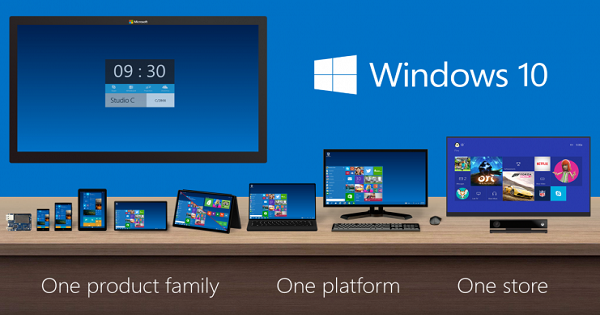Posted by : Cyber Freak
Tuesday, 29 May 2012
Save Gmail Attachments in Google Drive
You don’t have to install any extensions and the technique will work just fine in the web and mobile version of Gmail (including any of your Gmail Apps that support labels).Setting the Stage
If you would like to have a similar setup for your Gmail and Google Drive, all you need is a minute. Just follow these easy steps:- Assuming that you are logged in to your Google account, create a copy of this sheet in your Google Docs (now Google Drive).
- Open the sheet and you should see a new Gmail menu – click Initialize and grant the necessary permissions. This is your sheet (see source code) and you are not sharing your Google credentials or data with anyone else.
- Next go the Gmail menu again and select Run. Close the Google sheet and you are done.
Behind the Scene
Here’s how the program works. The Google sheet will monitor your Gmail mailbox in the background (every two minutes) and as soon as it finds any message that has a label GoogleDrive, it will automatically save all the attachments in that message to the Gmail folder on your actual Google Drive.Once the basic setup is ready, apply the label GoogleDrive to any of your email messages in Gmail and the attached files should become available in your Drive (both online and offline) in the next few minutes.
- Back to Home »
- cloud computing , google »
- Send Your Gmail Attachments To Google Drive